Databricks Tables Table Settings
When you select a Databricks Tables database to store your job results in the Run Job page, you can configure the following options for the generated table.
Note
Access to Databricks Tables requires integration with Databricks, a Databricks Tables connection, and a Databricks personal access token.
For more information, see Configure for Azure Databricks.
For more information, see Configure for AWS Databricks.
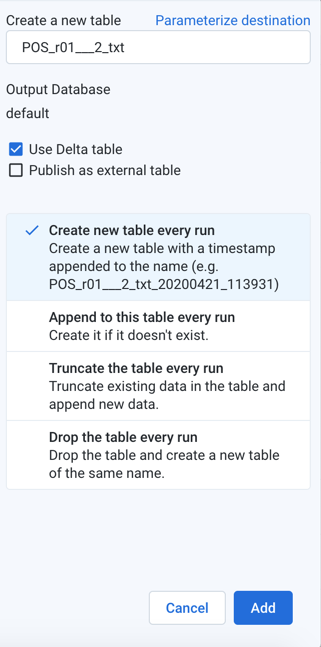
Figure: Databricks Tables table settings
Steps:
Select location: Navigate the Databricks Tables browser to select the database and table to which to publish.
To create a new table, click Create a new table.
Select table options:
Table name:
New table: enter a name for it. You may use a pre-existing table name, and schema checks are performed against it.
Existing table: you cannot modify the name.
Note
Writing to partitioned tables is not supported.
Output database: To change the database to which you are publishing, click the Databricks icon in the sidebar. Select a different database.
Optional table types: Select one or more table types to publish as well:
Use Delta table: Output is stored as a Parquet-based Delta table.
Note
Versioning and rollback of Delta tables is not supported within the Designer Cloud Powered by Trifacta platform. The latest version is always used. You must use external tools to manage versioning and rollback.
Publish as external table: Output is published as an external table to the specified location in your bucket.
Publish actions: Depending on your selection or selections above, the following publishing actions on the table are supported:
Create new table every run: Each run generates a new table with a timestamp appended to the name.
Append to this table every run: Each run adds any new results to the end of the table.
Truncate the table every run: With each run, all data in the table is truncated and replaced with any new results.
Note
Truncating the table is not supported for external tables.
Drop the table every run: With each run, the table is dropped (deleted), and all data is deleted. A new table with the same name is created, and any new results are added to it.
Note
Dropping the table is not supported for external tables.
To save the publishing action, click Add.