Manage Parameters Dialog for Plans
You can specify parameter overrides within your plans. Flow parameters are available for modification at the plan level, and their values or overrides are applied during plan runs.
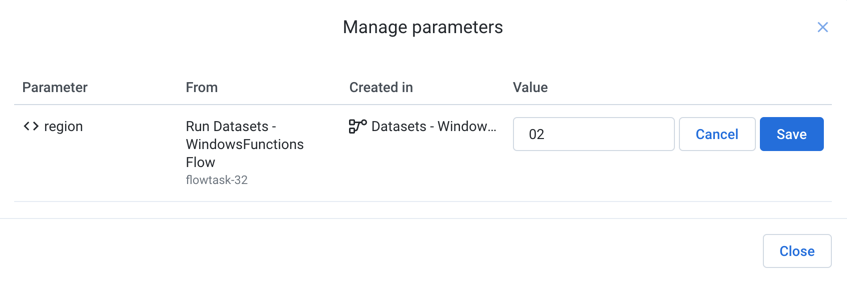
Figure: Manage Parameters Dialog for Plans
In the Manage Parameters dialog, you can review the parameters that are defined for the flows that are part of your plan.
Note
You cannot create parameters through Plan View. You must create the parameters within the flows that are part of your plan. After they are created, they are available for overrides through Plan View.
Note
In a plan, parameters and their overrides apply only to the flow task from where they are sourced. They do not apply to other flow tasks. They do not apply back to the source flows.
Tip
To pass a flow parameter value from one recipe to another, you can insert the parameter value in a column in a recipe, export the results as a reference dataset, and then ingest that reference into another flow.
Columns:
Parameter: The name of the parameter
From: The source flow in your plan for the parameter
Created in: The object in the source flow where the parameter is defined
Value: The current value for the parameter
Tip
To override the inherited value for the parameter, click the Pencil icon. Then, click Save. Whenever the flow is executed as part of this current plan, the override value is used to replace the parameter value and any override that are defined within the flow.