- 2022.2-FIPS
- Server
- Administer Alteryx Server
- Schedules: Admin Interface
- Enable Shared Schedules on a Subscription
Curators (Server admins) can follow these steps to enable shared schedules on the same subscription.
Select Subscriptions on the Admin interface toolbar.
Select the Subscription.
Check the Shared Schedules Enabled box.
Select Save.
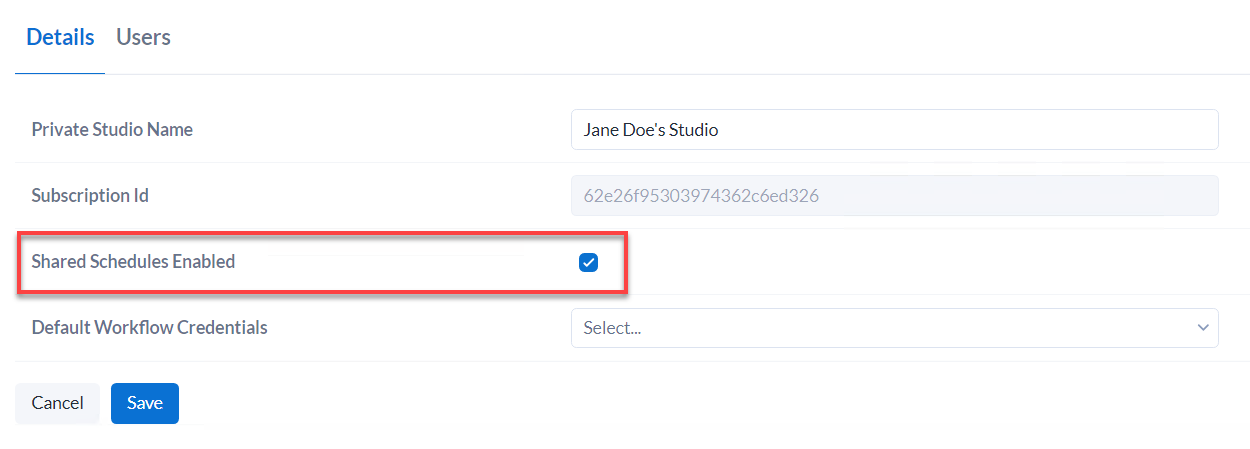
Enable the Schedule Jobs permission for each user who should be able to see the Job Results for shared schedules in the subscription. To do so, go to user's profile > Permissions > select the Schedule Jobs checkbox. These users can now view the Scheduled Jobs by selecting Schedules and then selecting a shared schedule. For more information about permissions, go to User Roles and Permissions.