On the Pages page of the Server Admin interface, create new pages to add to your private Server. Pages are HTML friendly and include an editor toolbar to format text and include other common elements like hyperlinks, images, and tables.
This page is divided into 2 tabs: Published and Drafts. In the Drafts tab, you can view the draft pages that have not been published yet. In Published, you can see all published pages.
To manage pages, select Pages on the Admin toolbar.
Using links you can link to the page in the header of your Server to provide your Server users with useful content. See the image below for an example. Several of the links in the link menu are Server pages.
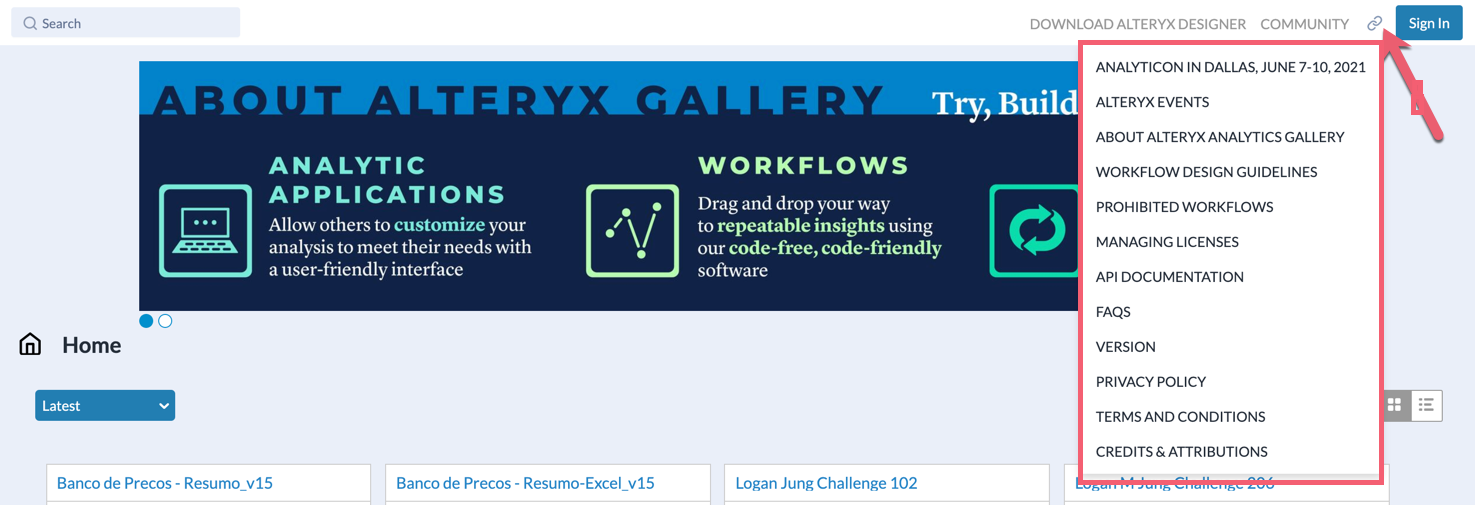
On the Pages page, select + New. You can create a new page from both tabs -Published or Drafts.
Enter a title for the page in the Title field.
Link displays the auto-assigned page URL based on the page title. Double-click to edit.
Select the Status - you can choose between Draft or Published. If you select Draft, the page appears in the Drafts tab after you save it. If you select Published, the page is published directly and appears in the Published tab.
(Optional) In Body, enter text and use the editor toolbar to add other common elements like hyperlinks, images, and tables.
Select Create.
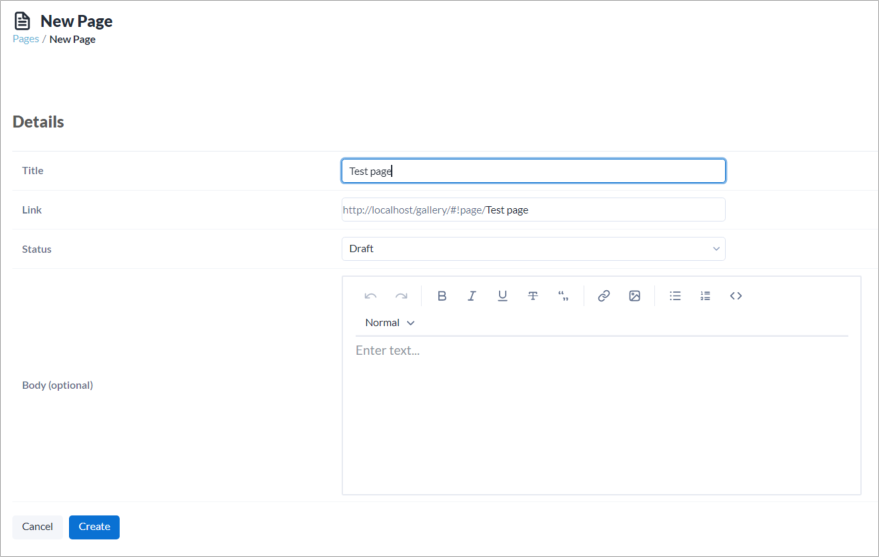
You can search pages by Author and Title.
To edit a page:
On the Pages, select the Published or Drafts tab, then use the Search field to locate the page.
Select the page title.
Edit the page details and body.
Select Save.
On the Pages page, select the Published or Drafts tab. Use the Search field to locate the page and select the three-dot menu icon next to the page. Then select Delete and confirm.
Go to Links.