Filter Tool for App Builder
Anmerkung
App Builder is a new and evolving product available with the Alteryx Analytics Cloud Platform. Functionality is subject to change without notice as we continue to refine and enhance your experience. We appreciate your understanding and welcome your feedback on Alteryx Community as we continue to improve App Builder!
Use the Filter tool to select data using a condition. Rows of data that meet the condition are output to the True anchor.
Tool Components
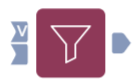 |
Figure: The Filter tool has 3 anchors.
V anchor: You can add another input from an Interactive tool to allow for user input for your Filter tool, such as filter based on a value entered into a Textfield tool or selected from a Dropdown tool. Note that this anchor is only used for Column to Value filter configurations.
Other input anchor
Output anchor: Outputs the rows of data that meet the filter condition.
Configure the Tool
In the tool configuration window, select what to Set Filter To:
Value: Filters the selected column for a specific value.
Column: Filters comparatively between 2 columns.
Column to Value Filter
Select a Column. This column is used to filter the data.
Select an Operator from the dropdown. See Basic Filter Operators below.
Enter a Value. This Value is compared to your selected Column based on your selected Operator.
The Value can also be provided from an Interactive tool connected to the V anchor. If you are using an Interactive tool to provide an input to the V anchor, the Value textbox is disabled.
Select Save to save your Filter tool configuration.
Column to Column Filter
Select Column 1. This column is used to filter the data.
Select an Operator from the dropdown. See Basic Filter Operators below.
Select Column 2. This column is compared to Column 1 to filter the data.
Select Save to save your Filter tool configuration.
Basic Filter Operators
Operator | Description |
|---|---|
= | Column 1 matches Value. |
!= | Column 1 does not match Value. |
> | Column 1 is greater than Value. |
>= | Column 1 is greater than or equal to Value. |
< | Column 1 is less than Value. |
<= | Column 1 is less than or equal to Value. |
like | Column 1 contains a pattern specified in Value. |
in | Specify multiple Values within Column 1. |
!in | Specify Values to exclude within Column 1. |
null | Column 1 is a missing or unknown Value. |
!null | Column 1 is not a missing or unknown Value. |