Edit Your Plan
As needed, you can view and manage your plans, billing information, and the number of committed seats for your subscription.
Select User menu > Admin console > Plans and billing.
Note
You must have admin privileges to edit the plan.
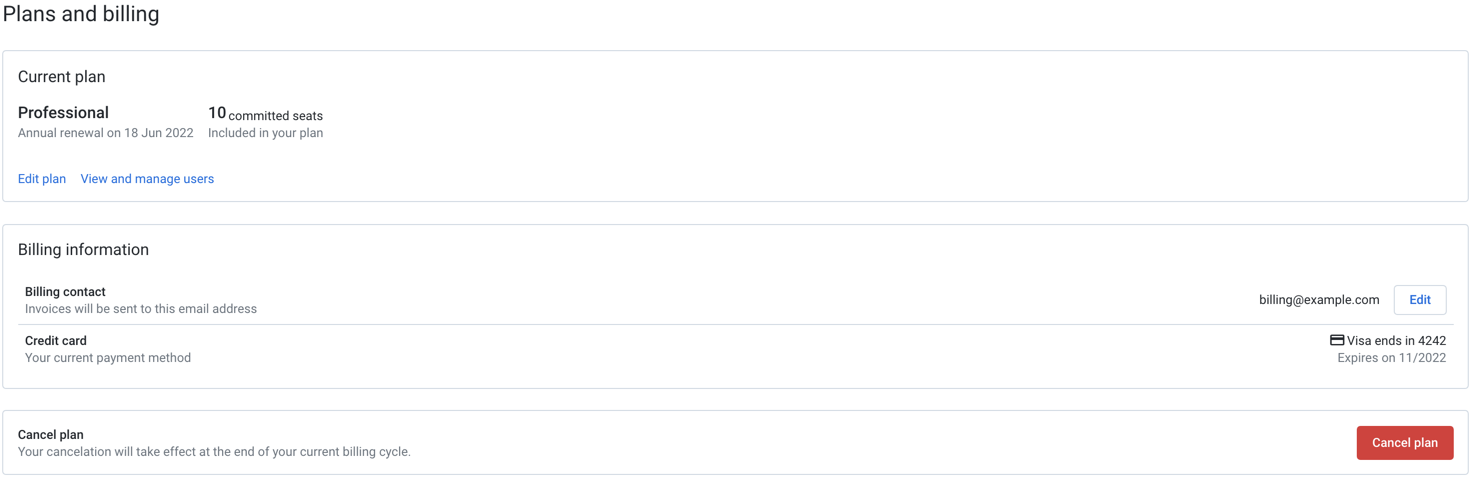
Figure: Plans and billing page
Edit Your Plan
Steps:
To edit your current plan, click Edit plan.
In the Edit your plan page, select your new plan, new number of licensed seats, or both. The summary details of the selected plan are displayed in the right panel.
Tip
Use the slider to choose an annual subscription at a discounted rate.
Note
You can edit your plan only after your trial period has expired. For example, if you subscribe two days before your trial expiry period, you would not be charged for those two days; however, you cannot edit your plan.
To add or remove seats, click Add or remove seats.
Note
If you increase the number of seats with no other changes, the changes take effect immediately. If you reduce the number of users, the changes take effect when your current billing cycle ends.
Review the changes and click Submit changes. After you submit changes, your card details are processed for any new payments, and the summary of your plan is displayed.
Review and manage users
To add, disable, or remove users from the workspace, click View and manage users link. You can also reset passwords and change roles. For more information, see Users Page.
Upgrade or Downgrade
You can upgrade or downgrade plans for the following:
From a Starter version to a Professional version or vice versa.
From a monthly subscription to an annual subscription or vice versa.
Billing information
Billing contact
To change the email address for billing information, click Edit.
Credit card
You can view your current credit card method of payment.