Access Tokens Page
Aviso
API tokens created on the Access Tokens Page have been deprecated. Please migrate your automations to the new OAuth 2.0 API Tokens by July 11, 2024.
From the Access Token page, you can generate and manage access tokens that apply to your account. To get to the Access tokens page from Alteryx Analytics Cloud (AAC), go to Profile menu > Preferences > Access tokens. Use Access tokens when accessing the REST APIs.
Sugerencia
Access token usage is the preferred method of authenticating from API. For more information, go to the API documentation.
Nota
Workspace administrators can choose to enable the creation and use of access tokens to individual workspace users. For more information, go to Workspace Settings Page.
Nota
Workspace administrators can delete the access tokens of other users.
 |
Figure: Access Tokens Page
Actions:
Generate New Token: Select to generate a new access token for your user account. See below.
Columns:
Token ID: Internal identifier for the token
Nota
This is not the token itself. That value is exposed when you create the token and must be retained for any use outside of AACAAC.
Description: User-provided description of the token
Status: Current status of the token:
Active - Token is active and can be used for access.
Expired - Token has expired after its expiration timestamp has been reached.
Created: Timestamp for when the token was created.
Expires: Timestamp for when the token expires.
Last Used: Timestamp for when the token was last used.
Context menu:
Delete Token: Select to the delete the token.
Aviso
Deleting a token can't be undone.
Nota
If you delete an active token, any API usage that references the token no longer works.
Generate Token
When you generate a token, you can provide the following information.
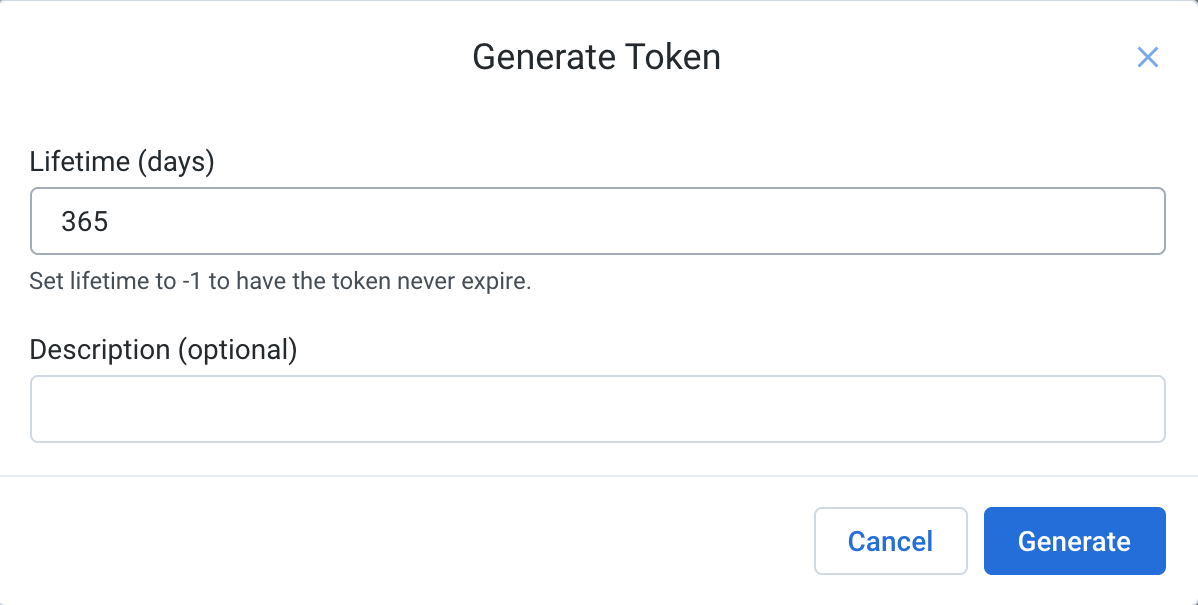 |
Figure: Generate Token Dialog
Lifetime: Enter the number of days that you would like to use this token without renewal.
If the token expires, a new one must be created. You can generate a new token at any time.
You can generate any number of tokens.
Sugerencia
Depending on your environment, you may be able to set this value to
-1to never expire the token.
Description: (Optional) you can provide a user-friendly description of the purpose of the token. This value is for display purposes only.
To create the token, select Generate.
After the token is generated, it is automatically activated. You can have multiple active tokens.
You must copy the token out of the application. Select Copy Token to clipboard to copy the text value of the token.
Aviso
For security purposes, after you close the My Token screen, the token is no longer accessible. You can't reopen this dialog. You must copy this value and store it in a secure place for later use.