Playbooks
Use Playbooks to...
Identify analytical use cases and customize them to your specific company, role, and business problem.
Generate a synthetic dataset customized to your selected use case and build a proof-of-concept Mission in minutes.
Explore Missions mapped to your department goals.
Solve a range of problems across different stakeholders.
Note
This feature has to be turned on by an Org Admin.
To turn on the Playbooks feature...
Go to your avatar in the top right corner and select Admin Portal. Make sure you are an Org Admin. When you are logged into the Admin Portal, your role type is displayed next to your name in the upper right corner.
Select Feature Access.
Turn on the toggle next to Playbooks.
Generate Use Cases
Navigate to the Playbooks tab.
Note
If you can't see the Playbooks tab, it is because the Playbooks feature has not been enabled for your company.
Enter your company, role, or business problem into the text field and select the Generate Use Cases button. For example, Head of Business Intelligence at Alteryx for Analytics Cloud products trying to understand the product performance.
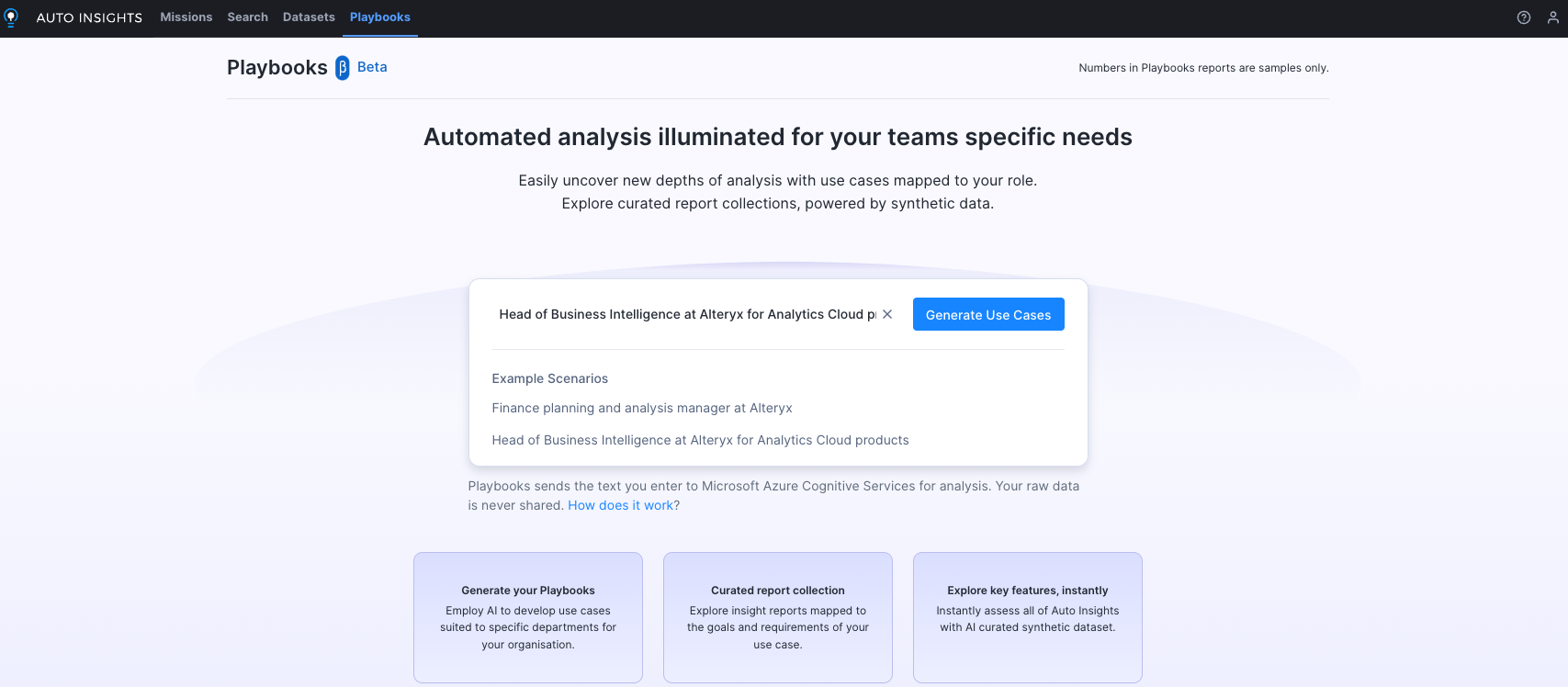
Select Generate Use Cases . 4 use cases that are customized to match the scenario in the input field display.
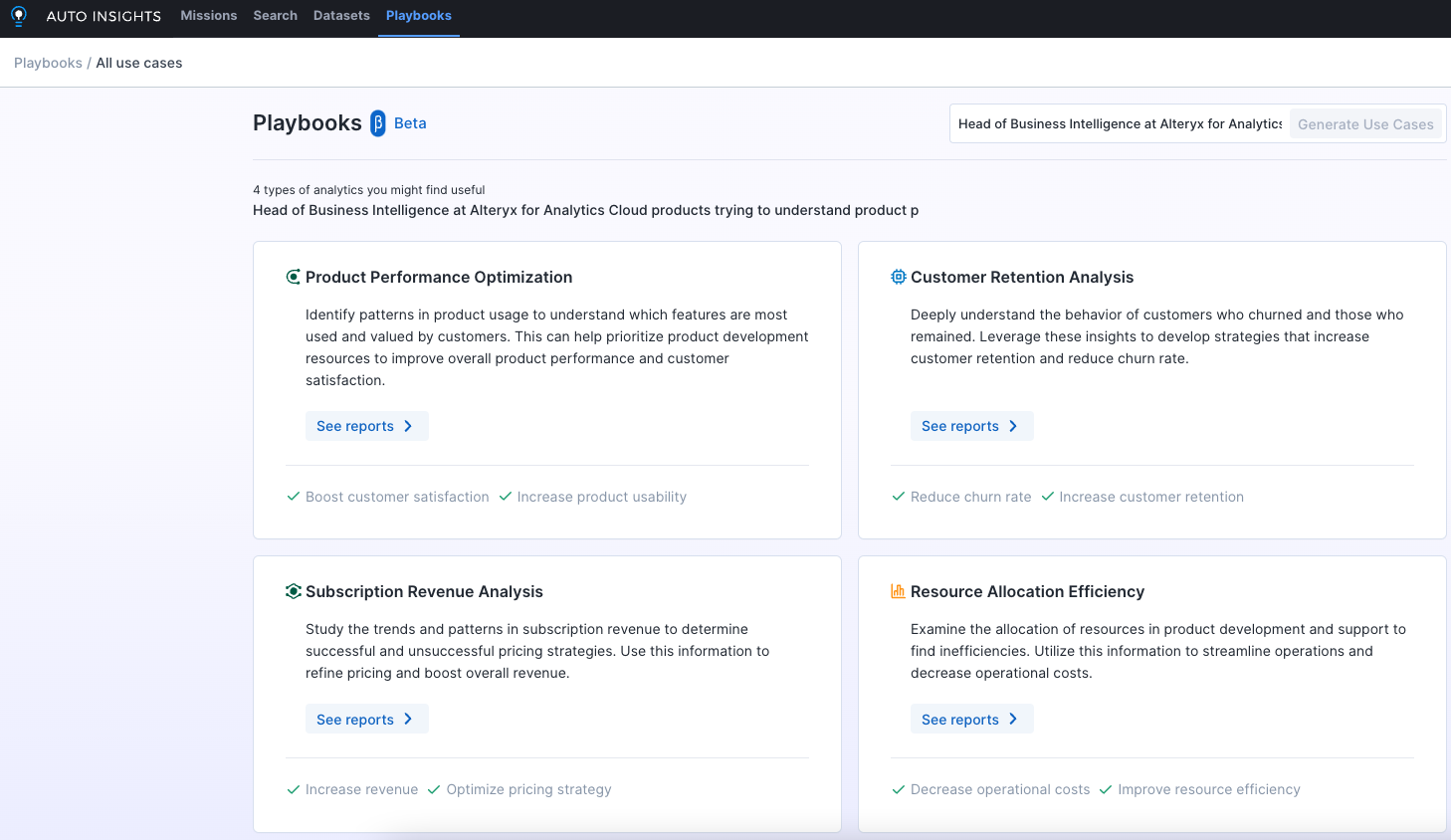
Astuce
You can also select the Load 4 more use cases button if you need more use cases or add more specific information to your scenario and select Generate Use Cases.
Note
The more information you provide the more customized use cases will be. For example, Head of Business Intelligence at Alteryx for Analytics Cloud products trying to understand the product performance.
Generate Reports
Select See reports for your preferred use case. The Auto Insights displays a variety of reports.·
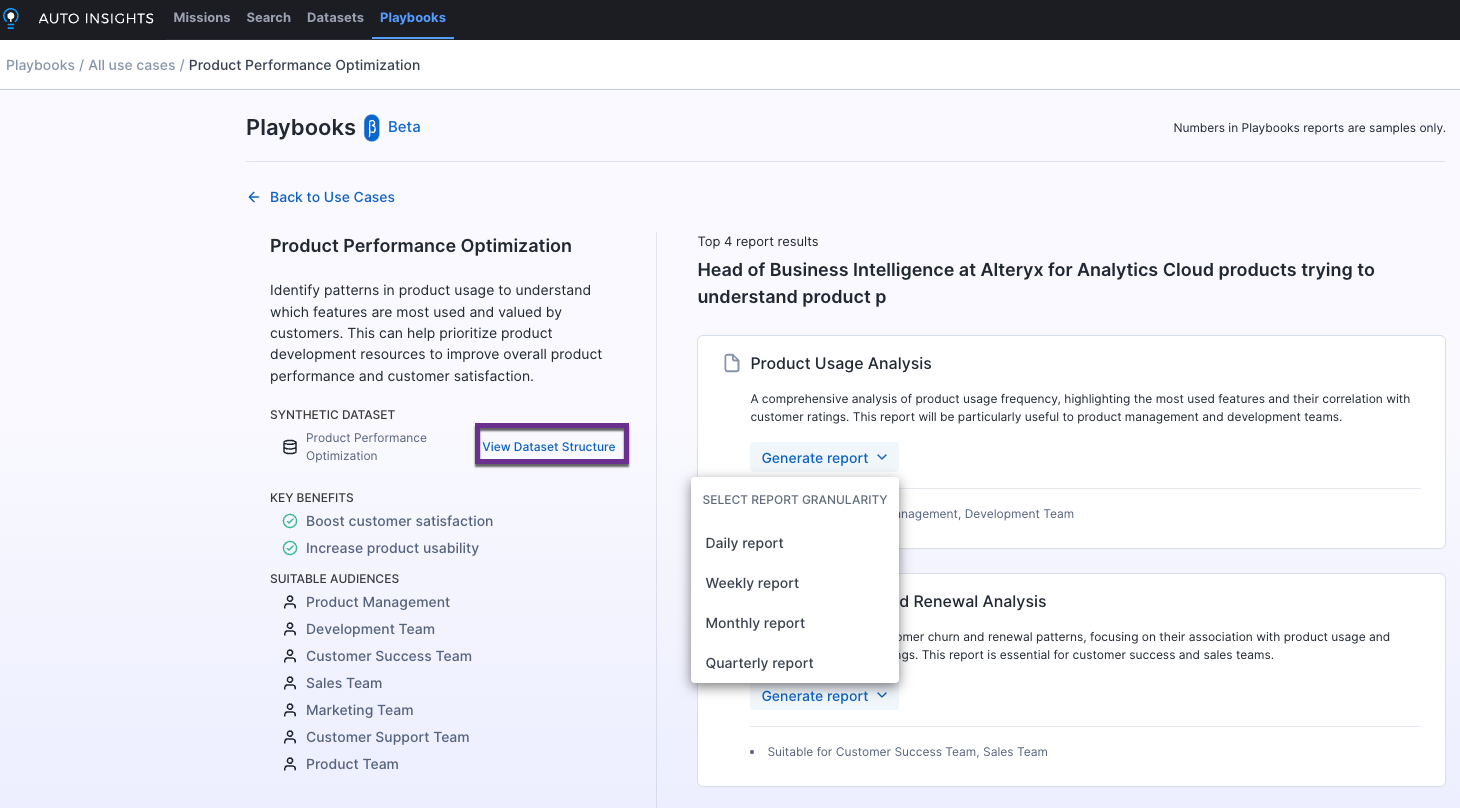
Select Generate report requires you to select the granularity. For example, daily, weekly, monthly, or quarterly.
Select Go to Mission. OnceAuto Insights has generated your report, the report opens in a new tab. For more information, go to the Missions page.
Select View Dataset Structure to view the synthetic dataset structure of the selected use case.
Playbook Dataset and Mission Maintenance
You can delete your Datasets generated via Playbooks in the Dataset tab.
Select the 3-dot menu and select Delete Dataset from the dropdown.·
Note
When you delete a dataset, it is good practice to delete any Missions that are based on that dataset.
Deleting Datasets only works for Datasets that you created via Playbooks or for Datasets that have you listed as an owner.
FAQ
What is the technology that powers Playbooks, and how does it work?
Playbooks is an Auto Insights feature that uses generative Artificial Intelligence (AI) to generate dynamic content for users. Playbooks work by connecting to OpenAI via the Microsoft Azure Cognitive Services. An API call is executed each time you select the Generate button, resulting in content generation for the user. Read more about the Microsoft Azure Cognitive Services OpenAI Service, including the FAQ here.