Release Notes for App Builder
Note
App Builder is a new and evolving product available on ADS. Functionality is subject to change without notice as we continue to refine and enhance your experience. We appreciate your understanding and welcome your feedback on Alteryx Community as we continue to improve App Builder!
App Builder is hosted on Alteryx One. For more information on the underlying platform, go to Release Notes for Alteryx One Platform.
April 25, 2025
Improved New User Onboarding Experience
App Builder has enhanced the experience greeting new users.
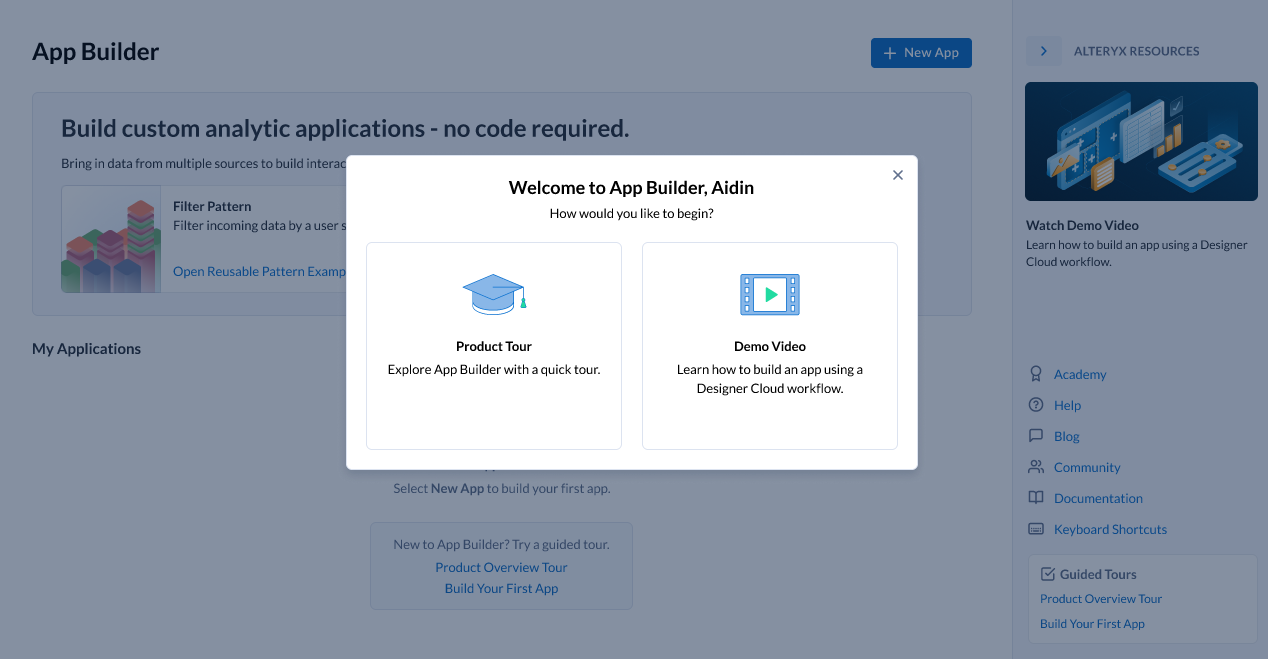
What's New
First-time users will be greeted by a new dialog that allows them to select from 2 options to learn more, including a product tour or a short video. Users who do not have any apps in the current workspace will see 2 links on the landing page to get to a Product Overview Tour or Build Your First App. Closing any of the tours will present a final pop-up pointing to the help menu where users can find more resources.
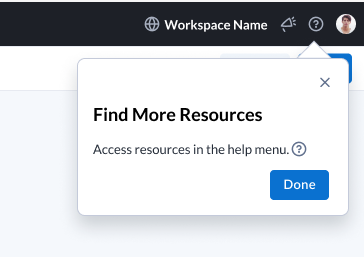
Orchestrate canvas empty state has been updated to include a link to the Build Your Own App 8-step tour when a user has 5 or less apps across all workspaces they belong to.
Build Your First App takes the user into App Builder with the 8-step WalkMe tour engaged.
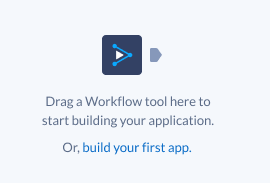
Users can access the additional resources anytime from multiple places:
Landing page right-side resources pane,
Help menu.
April 11, 2025
What's New
App Builder Support for Private Data Processing
App Builder now supports Private Data Processing (PDP) across all three cloud providers, allowing organizations with strict data handling requirements to leverage its capabilities.
Expanded Availability: Workspace Admins can now enable App Builder for users in PDP-configured workspaces via the Admin UI.
Seamless App Creation: Users with the necessary permissions can create new apps within a PDP workspace.
Enhanced Data Privacy: Apps within a PDP workspace ensure that data remains within the private data plane, without external exposure.
This update removes prior platform restrictions and enables secure app development within high-compliance environments.
Make sure to read the White Paper for the applicable cloud provider:
April 4, 2025
What's New
With this release, App Builder introduces support for reads from connectivity-based Alteryx One datasets, allowing users to integrate data directly from relational databases and other sources beyond file-based connectors. This long-awaited enhancement ensures that customers can access their data where it resides, improving flexibility and usability.
Connectivity-based Dataset Support
App Builder now reads from connectivity-based Alteryx One connectors, enabling apps to use datasets beyond file-based sources. These can be accessed directly using the Load Dataset tool.
Users can load datasets from relational databases and other supported connectivity-based sources, enhancing data accessibility and efficiency.
Support for Designer Cloud Workflows that use connectivity-based datasets will be a future enhancement.
User Experience Improvements
Dataset Loading Indicators
To provide a seamless experience, App Builder now includes loading indicators to inform users of data availability:
Load Dataset Tool Configuration:
Displays a loading indicator when retrieving a selected dataset.
The indicator disappears when data is fully loaded and available at the output anchor.
Orchestrate Canvas:
Loading indicators appear while tools process and pass through data.
Indicators disappear once all tools have completed data loading.
Interactive Design Canvas:
Loading indicators are present until data-dependent elements (e.g., dropdown values, table rows) become available.
Preview View:
Similar behavior applies, ensuring that users see visual confirmation when datasets are successfully loaded.
Error Handling for Data Loading
App Builder now includes robust error handling mechanisms to alert users when connectivity issues arise:
Load Dataset Tool Configuration: Displays errors when failing to connect to a selected dataset.
Orchestration for Integration Tools: Provides error feedback when dataset connections fail during orchestration.
Interactive Design Canvas & Preview View: Shows errors if tools cannot retrieve data from a dataset.
Impact & Future Enhancements
This release sets the foundation for broader dataset connectivity within App Builder. As Alteryx One continues to enhance its dataset support, additional datasets will automatically also be supported in App Builder.
October 4, 2024
What's New
Alteryx One-executable Analytics App
Cloud Execution users can now bring an Analytics App built with Designer Desktop into Alteryx One and run it from the Designer Desktop tab in the Alteryx One Library. Users can fill in the parameters and select Run to execute the app with Cloud Execution. The results are provided as a download link.
August 16, 2024
What's New
Tool Updates
New Listbox tool allowing App Creators to enable multi-select by App users.
The following tools have a new “Default Value” configuration which is at the bottom of the list of available configurations. Default Value is unchecked by default.
Checkbox
Dropdown
Radio
Textfield
When a user checks the “Default Value” checkbox a Text Box appears where the user can specify the default value to be used. (checkbox does not have this).
Specific to Checkbox, the default setting will be 'Not Selected,' allowing you to choose between 'Not Selected' or 'Selected' radio buttons.
UX Updates
As a response to some users not noticing the Design tab which is where the layout of their app UI is designed, there's a red badge to draw attention when there are Interactive or Display tools available on the Design tab.
To prevent outages, there is a temporary limit for Downloads to 10 thousand rows with higher data volumes.
With the Workflow tool, hovering over greyed out workflows will provide information about why a particular workflow cannot be selected.
Fixed Issues
You are now able to see new defect fixes or new functionality immediately after an App Builder Release to Production. All users will get the new version of App Builder as soon as it is released, so that you get bugfixes and other features immediately.
July 19, 2024
What's New
New LInk Tool in the Design Tab
Added the Link tool to the Design tab. Use the Link tool to add URLs to your app.
Updated User Experience
Download and Run buttons now behave the same when dragged onto the canvas. Both have horizontal drag to resize, both take up 2 columns of layout by default, both have Medium Size and Text Variant by default.
Standard mode workflows from Designer Cloud are greyed out in the workflow picker in the Workflow tool and can't be selected. This is temporary until App Builder adds support for Standard mode workflows in apps.
Fixed Issues
Dropdown options were sometimes not appearing in a logical order. Added default order so you can more easily find an option you are seeking in the list.
Fixed an issue with dupliucated apps where the Value Source for Text Display was not populating with the column from the connected Dropdown tool.
Fixed an issue where the Number type Text Field into Values to Row was not working.
May 31, 2024
What's New
App Builder Available in Localization Early Preview
You can now change the App Builder UI to languages other than English. To learn more about supported languages, go to Prise en charge des langues en accès anticipé.
Updated User Experience
Run and Download Buttons now default to centered and take up 2 columns of Layout.
CSV Input tool has been renamed to Raw Data Input.
App Builder now redirects to the Session Expired page when a user’s session expires.
May 10, 2024
What's New
App Builder Landing Page Updates
Updated example app cards panel added to the landing page.
New Resources panel with links to provide quick access to help with App Builder:
Introduction to Alteryx App Builder: A video tutorial that gives a brief introduction to App Builder.
Academy: Alteryx Academy interactive lessons.
Help: Opens App Builder help.
Blog: Opens App Builder blogs on Alteryx Community.
Community: Opens Alteryx Community discussions about App Builder.
Documentation: Opens the App Builder release notes.
Keyboard Shortcuts: Opens the Raccourcis clavier dans App Builder help page.
Resolved Issues
The Output icon in the Interactive Results Grid now points the correct direction.
March 22, 2024
What's New
Updated Global Header
The global header has been updated to include new icons for Intercom and to give feedback about App Builder. The Resources Menu has also been updated to provide quick access to help with App Builder.
UX Updates
The Workflow tool configuration design has been updated. You can now scroll through a list of all of your workflows and search for a specific workflow using the search bar.
February 16, 2024
What's New
New Dataset Type Support
App Builder now supports datasets stored in PDS enabled workspaces with Azure ADLS or ABFSS storage. You can connect directly to these datasets through the Load Dataset tool or connect to Designer Cloud workflows using those datasets through the Workflow tool.
Datatype Interpretation
App Builder now handles datatype interpretation:
The Load Dataset tool uses data inferencing and always takes advantage of proper types.
Designer Cloud workflows with Input Data tools that have datatype interpretation enabled also work in App Builder, and they have the properly inferenced datatypes for the columns.
January 26, 2024
What's New
Example Applications Available in App Builder
Example applications open a fully orchestrated and designed app for a particular use case to help new App Builder users understand how to build their own app. You can make changes to the example app and save and publish those changes like any other app. For more information on example applications and to see what example applications are available, go to Get Started with App Builder.
Notification Indicator for Workflow Tools in Design Tool List
When there are tools that were added to the Orchestration of an app that are available to use in the Workflow Tools palette, a notification indicator appears on the Workflow Tools icon and next to the available tool categories. When all tools have been added to the Design canvas, the notification indicator disappears. If a tool is removed from the canvas, the notification indicator reappears to indicate there is a tool available for use.
January 17, 2024
What's New
Additional Cloud Connector Support
These connectivity based cloud connectors are available in App Builder:
AWS (S3 and S3a)
Box
OneDrive
SharePoint
Keyboard Shortcut Added for Search
A new keyboard shortcut was added to search for a tool on both the Orchestrate and Design tabs. Use Ctrl + K on PC and ⌘ + K on Mac to search for a tool.
Streamlined Configuration for Radio and Dropdown Tools
When you select a Label Source for the first time in a Radio or Dropdown tool, the selected column is also chosen to populate the Value Source. Any changes made to either source are separate and not connected to the initial default setting.
Rename Annotations
When annotations are added for connections between tools, they are saved with the app. You can also change the names of the annotations for tool connections, and the new names will be updated in the app.
Autofill Output Column for Interactive Tools
When you add one of these Interactive tools to the canvas, the Output Column field defaults to [toolname_id] unless you specify something different:
Checkbox
DateTime Input
Dropdown
Radio
Rating
Textfield
December 14, 2023
What's New
Updated Color and Style Settings
Customize any component on the Design canvas from Building Blocks or Workflow Tools with color options available in the configuration panel. To customize the colors of your components, select a Building Block or applicable Workflow Tool, then select your color options in the Color dropdown.
Updates added to Themes to customize your app colors:
Use the Colors section to set your primary, secondary, and background colors.
Use the Text section to set a default color for text.
Use the Charts section to add series colors for your charts. You can set up to 10 series colors.
November 30, 2023
What's New
Undo and Redo Actions Now Available
Undo or Redo up to 10 changes with the Undo and Redo options in the Edit menu or through common keyboard shortcuts.
PC shortcuts: Ctrl + Z to undo an action and Ctrl + Y to redo an action.
Mac shortcuts: ⌘ + Z to undo an action and ⌘ + Y to redo an action.
A message will display alerting you that you have reached the limit once you have reverted or redone all changes or reached a maximum of 10 changes.
Improvements to Save Experience
Multiple enhancements were made to improve the save experience in App Builder:
An indicator now displays while you save an app.
The save button is disabled while a save is in progress and is reenabled when the save is finished.
When you hover over an application name, the tooltip shows when the last save occurred.
New keyboard shortcuts for save are now available: Alt + S for Windows users and Ctrl + S for Mac users.
October 18, 2023
What's New
Spacing Configuration for Design Elements
Custom spacing is available for all Display and Interactive workflow tools, as well as all Building Blocks, in App Builder. Change the spacing of your app elements in the Design tab. For more information on spacing, see Composants dans App Builder or Design Workflow Tools.
October 5, 2023
What's New
Application Publishing
App Creators can now publish an app to indicate it is ready for others to use.
A Creator in App Builder is able to develop Sandbox apps and promote a completed app to a published state. To publish an app for the first time or republish an app, select Publish.
Saved changes made in Sandbox apps do not appear in the published app until they are published.
Changes to the app can be made, tested, and reviewed with others before publishing or republishing the app.
Republishing an app replaces the published app with the most recent saved changes to the Sandbox app.
When an app is deleted, all versions of the app, either published or unpublished, are deleted.
You can specify a Customized Path for your app through publishing. The custom path updates both the sharing link and the iFrame URL link.
For more information on publishing apps, see App Builder User Interface.
September 1, 2023
What's New
Function Tool for App Builder
Use the new Function tool to create a new column of data that contains the result of a mathematical formula. You can use parenthesis, exponents, multiplication, division, addition, subtraction, and concatenation operators in the function.
Tool Description Flyouts
When enabled, tool descriptions appear when you hover over a tool in the Orchestrate or Design lists or over the question mark in the tool configuration window. To enable tool descriptions, use the Tool Descriptions toggle in the View menu.
New and Updated Design Components
A new Spacer Building Block component is available on the Design tab. Use Spacer to create space between other elements in the application. See Components in App Builder for more details.
The Divider Building Block component has been updated to include new configurations for Stroke Width, Color, and updated Stroke Styles. See Components in App Builder for more details.
July 21, 2023
What's New
Interactive Results Grid for App Builder
View your data in App Builder in the Interactive Results Grid, located below the canvas. To view data, select a tool or anchor in the data flow. The data from the tool or anchor is displayed in the Results Grid.
June 27, 2023
What's New
Column to Column Comparison Added to Filter Tool
Column to Column comparison has been added to the Filter tool in App Builder. Now, you can filter by comparing columns in addition to looking at values in a column.
New Aggregate Tool Added to Logic Tool Category
A new Aggregate tool is available for Data Manipulation and contains a sub-set of functionality that are similar to the Designer Desktop Summarize tool. Use the Aggregate tool to calculate cumulative values from a dataset. See Aggregate tool for more information.
May 12, 2023
This is the initial set of release notes for App Builder.
Users with App Builder Creator role permissions can create, share and use apps in App Builder. Sharing requires access to all dependent resources, such as workflows and datasets.
What's New
Full Datasets from File-based Workflow Integration and Dataset Inputs
Creators can build applications with full file-based datasets from Designer Cloudworkflows or datasets from the Alteryx OneLibrary, or use a combination of both.
Data Visualizations
Visualize data with interactive Area Charts, Bar Charts, Line Charts, Scatterplots, and Tables.
Set Variables
Make workflows, datasets, and interface tools dynamic with a redesigned Variable experience.
Browser or Mobile
Access your finished application on any device with a browser.