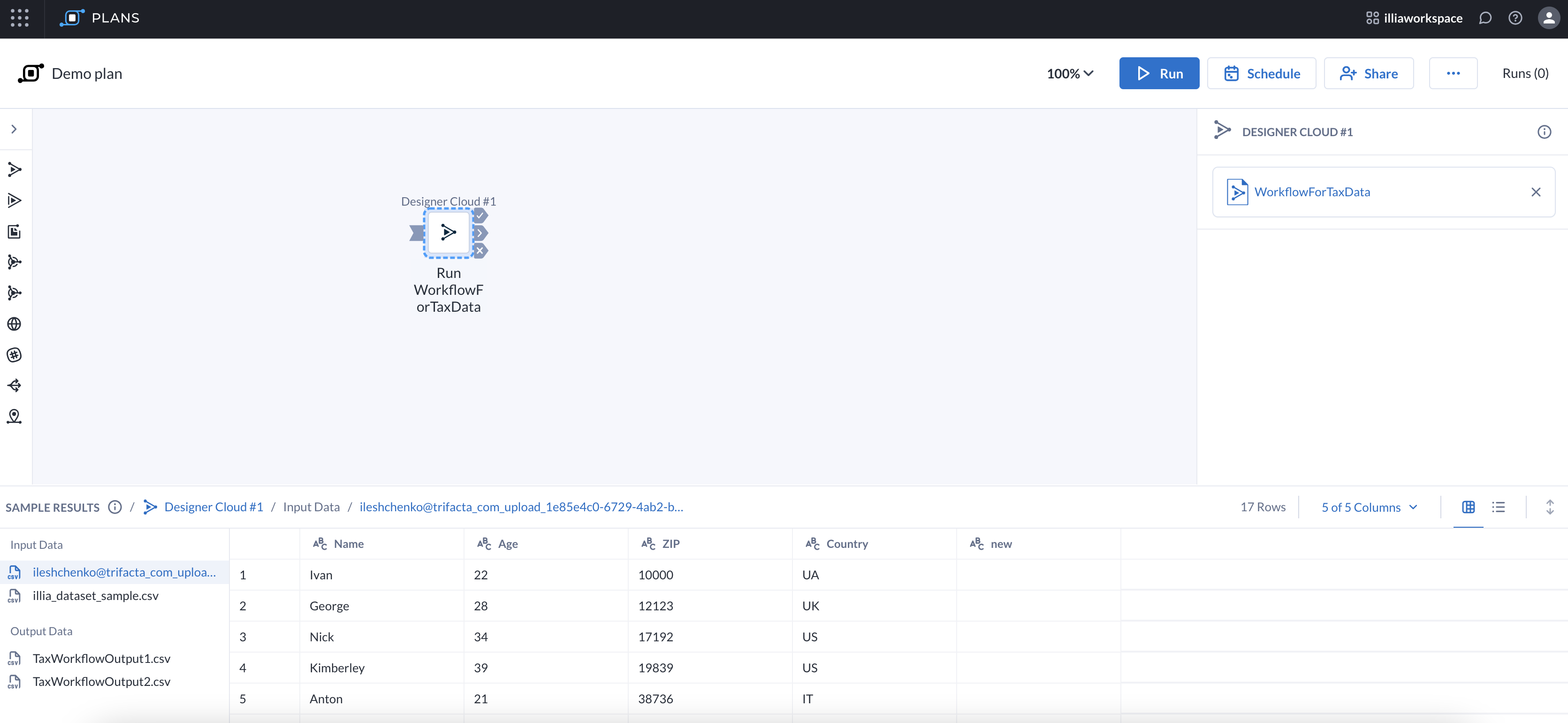The Interactive Results Grid, or Results Grid (IRG), located below the canvas in Plans, provides previews of input and output data for Workflow tasks. When you configure a Workflow task, the IRG displays up to the first 10 MB of data.
Nota
The Results Grid only shows the first 10 MB of data. If you can't find the data you're looking for, try using a Filter or Select tool in the workflow to decrease the size of your dataset.
Importante
The Results Grid is only supported for Workflow tasks at this time.
After you select a workflow for the Workflow task, the Results Grid has the option to display metadata. Metadata contains the characteristics of data that passes in and out of a workflow you've selected. Metadata includes the column Name and data Type.
To view metadata:
Select a Workflow task that has a workflow with input or output data.
In the Results Grid header, select Metadata View.
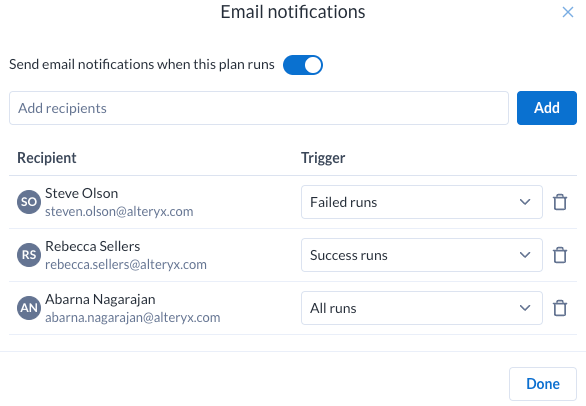
After you select a workflow for the Workflow task, you can view tool input and output data. To view data, select the Workflow task. The data from the workflow displays in the Results Grid.
The Results Grid header displays the total number of rows in the data and which columns of data are shown. To hide columns of data from the results window, select the column name in the Columns dropdown.
The Results Grid table includes these items for Workflow tasks…
Rows: Displays the number of rows that are shown in the table.
Columns: Select the Columns dropdown and then select columns to display or hide in the Results Grid.
Data View and Metadata View: Select either Data View or Metadata View to view the corresponding information in the Results Grid.