An Auto Insights task allows you to refresh one of your Auto Insights Datasets as part of a plan that you create in the Alteryx Analytics Cloud.
To create an Auto Insights task...
Go to the Plans page, and select Create.
From the left pane in the Plan view page, drag the Auto Insights task onto the canvas.
The Auto Insights task panel displays.
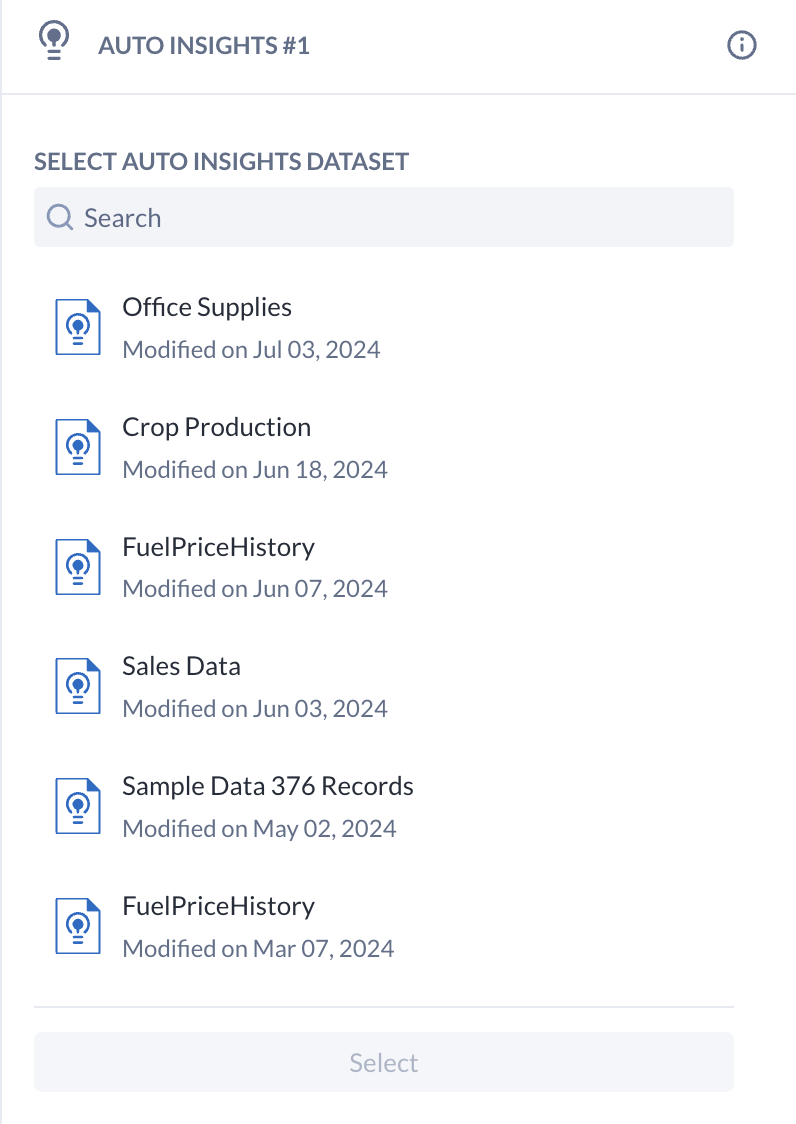
Select the required Auto Insights dataset.
Select the Input Task that contains the data you want to use for your dataset (for example, a workflow from an upstream Workflow task).
注意
The Auto Insights task does not currently support an Input Task that has more than 1 output file, or an Input Task that creates a new output file on each run.
(Optional) Connect the output anchor of the Auto Insights task to another task such as the Slack task to notify users of the completed dataset refresh.
Select Run to run the Plan. Once the run completes successfully, the Auto Insights dataset is ready to use.
You can remove and select a new Auto Insights dataset to use in the task. Select the X next to the Auto Insights dataset in the right panel menu to return to the initial configuration screen and select a new Auto Insights Dataset.
To launch the Dataset in Auto Insights and use it to create new Missions, select the link in the Dataset task details panel.
For more information, see Plans View for Auto Insights Tasks.