Admin Best Practices
As an organization administrator (org admin), you are the first point of contact in your organization for all things related to Alteryx Auto Insights (Auto Insights).
At a glance, Org Admin responsibilities include…
• Managing user access.
• Working with Auto Insights admins (creators) to ensure appropriate data access rights.
Tip
It's best practice to assign the organization admin role to at least 1 other user. This helps distribute the responsibilities of an org admin and reduces key person risk.
Get Started
Depending on your organization’s experience with Auto Insights, you might be starting at one of two points. For both scenarios, we want to get you and your organization set up for success quickly.
Scenario 1: You trialed Auto Insights before purchasing.
Your trial environment has been converted into a production environment. All users, groups, and datasets that were created during your trial are carried over. You can access your production environment in the same way as you did with the trial environment.
You can skip to the second step below.
Scenario 2: Your organization purchased Auto Insights as part of a product bundle with no trial.
You will have to get started with no users, groups, or personalized datasets created in the environment. As an org admin, getting others access to the platform is critical.
Follow the steps below starting with the first step.
Steps
First Step
As an org admin, you should have received a confirmation email from the Alteryx Fulfilment team that your organization has been set up (see screenshot). Within the email, there is a link for you to sign in to Auto Insights. If you have not received a confirmation email, please submit a support ticket. To do so, sign in to the community and go to Submit A Case. Our support engineering team is ready to help.
Second Step
Sign in to Auto Insights to check that your organization has been set up correctly.
For customers running Auto Insights SaaS on Microsoft Azure, use the link that corresponds with where your environment was set up (US, UK, EU, SG, AU) and your email/password. Replace REGION with the correct 2-letter region and access the URL: https://REGION.autoinsights.alteryxcloud.com/
Once you have signed in, check that you have Admin portal access. To do so, select your profile icon (top right of your screen).
Next, go into the Admin portal and check that your organization is correct (top right of your screen).
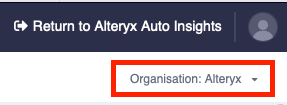
If any of those checks fail, sign in to Alteryx Community and Submit A Case to our support engineering team. They are ready to help.
Third Step
Identify a group of users that you want to be admins and create their Auto Insights user profiles. While you might think of setting aside some licenses for future users, it is best practice to use all licenses within the first month. This ensures that those users are part of any initial enablement and communication. You can always redistribute licenses in the future.
You can refer to this article on inviting new users. We recommend using individual user creation at the start. For Creators, you will want to set their role as ‘Administrator’ (Viewers should be set as ‘User’). Learn more in the Rolesarticle.
Here’s a flow guide you can refer to for subsequent management of users.
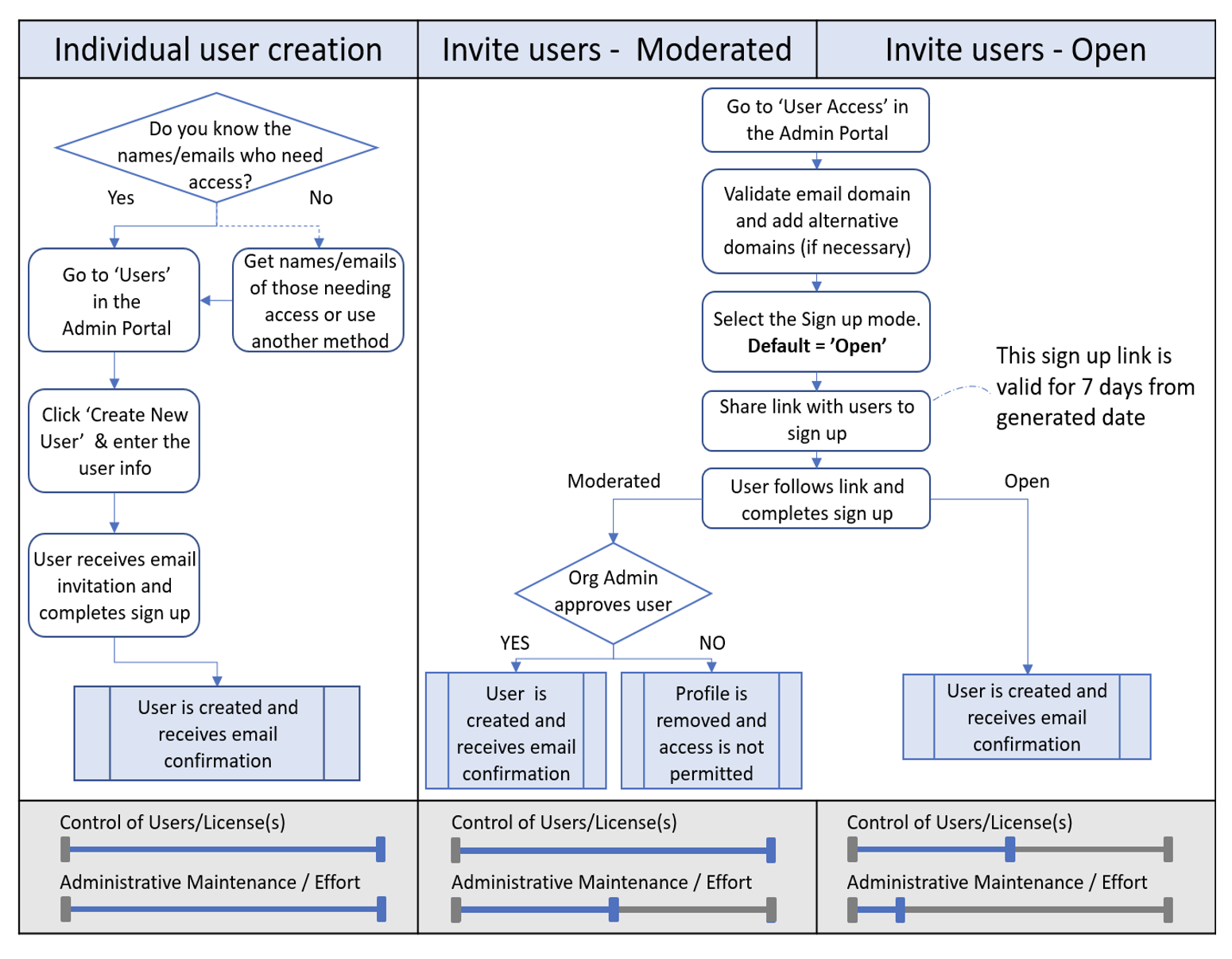
Fourth Step: Introduce Auto Insights to Your Admin Group
Introducing Auto Insights to your admin group. Now that you've created admin profiles in Auto Insights, send an introduction email to the creator group.
Configure Single Sign-On (SSO)
In parallel with the steps above, our recommendation is to establish the single sign-on process for the following benefits:
Give users a seamless login experience
Provide more security and identity protection
Reduce IT helpdesk workloads
Refer to the SSO help article on how you can do this. One key highlight is that the user profile still needs to be created in Auto Insights for them to sign in.
If your organization isn’t SSO-enabled, users can still access Alteryx Auto Insights via their email and password. Users will be instructed to create their password as they are invited into the platform.
You Have Set Up Your Auto Insights Instance!
Congratulations on achieving your first Auto Insights milestone. As more datasets get uploaded by your Creator group, you will need to establish best practices for managing data access, user access, and ways of working with your Creator group.
Set Up Group Permissions
For every dataset that an admin loads, Auto Insights automatically creates an ADMIN group with that admin as a member. For example, John Doe (Creator) loads a dataset and names it ‘Sales POS transaction’, Auto Insights creates a ‘Sales POS transaction_ADMIN’ group, and John Doe is automatically added as a member. Below are the best practices for the maintenance of Admin and Viewer communities.
Role Type | Best Practice |
|---|---|
Use dataset specific groups (for example, <dataset_name>_ADMIN) Our recommendation to manage your Creator community is to keep each dataset admin group distinct. That way, if there are changes to the owner of that dataset, you, as the org admin, will be able to identify and update the correct owner of that dataset easily. What this means is that as Auto Insights usage expands across your organization, you may have 40 datasets, and that will result in 40 dataset admin groups. | |
Use department/business unit groups (for example, Finance, Finance Leaders) Our recommendation to manage your Viewer community is to create a department/business unit group to house them and assign the relevant datasets they should be able to access. What this means is that as Auto Insights usage expands across your organization, this set of groups should match the departments that are using Auto Insights and should not increase. Instead, the users within that department may change according to org structure changes, and new datasets may be added. |
For scenarios where the viewer community needs to maintain an ethical wall (have restricted data access), you should implement groups as well as row-based permissions to provide that security.
Tip
When you invite a new user, you can immediately add their pending profile to groups and give them access to datasets. That way, when they accept the invite, they automatically have access to everything they need to find value and be successful.
Note that pending profile links are generated for 7 days. We recommend following up with the users to ensure that they have logged in, or else the pending profile will be deleted on the 7th day.
User Access Maintenance
We recommend you review user access quarterly.
Review Datasets
We recommend reviewing the dataset list in Auto Insights every quarter to remove test datasets that are no longer relevant. This ensures the datasets and groups in Auto Insights remain relevant for your organization, which can make assigning dataset access to users less overwhelming.
Ongoing Support
With any Alteryx product, our community is here to share tips and tricks as well, and you can access our Auto Insights forum to post your insights and questions.
If you have any issues with the product, please submit a support ticket. To do so, sign in to Alteryx Community and go to Submit A Case. Our support engineering team is ready to help.