Configure Your Access to S3
Note
This feature may not be available in all product editions. For more information on available features, see Compare Editions.
If per-user access to S3 has been enabled in your Alteryx deployment, you can apply your personal S3 access credentials through the AWS Credentials page. You can use the following properties to define the S3 buckets to use for uploads, job results, and temporary files.
Before You Begin
Note
Before you complete this configuration, please verify that you have created the appropriate policies to enable the Alteryx Analytics Cloud to access your S3 sources. Additional prerequisites may apply.
Tip
You can use the same set of credentials (AWS Key/Secret or IAM role) to enable access to Redshift, too.
For more information, see Enable Access to S3 and AWS Resources.
Getting Started
You can access these settings through the Trifacta Application.
Steps:
In the menu bar, click the User menu.
Select Storage. click Edit for AWS Credentials and Storage Settings, where you can review and modify your S3 access credentials.
Credential Provider
IAM Role
Note
This role must be created through AWS for you. For more information, please contact your AWS administrator.
Tip
This method is recommended for access AWS resources.
Note
The Account ID and external ID values must be applied to the trust relationship that your AWS administrator must insert into the IAM role. For more information, see Insert Trust Relationship in AWS IAM Role.
Setting | Description |
|---|---|
Account ID | The AWS Account ID that the Alteryx Analytics Cloud uses to assume the provided-by user. Note This value is specified as part of your initial registration. |
External ID | The external identifier for the Alteryx Analytics Cloud is listed for you. This value cannot be modified. Note This value is specified as part of your initial registration. |
Available IAM Role ARNs | You can specify the set of IAM Role ARNs from which workspace users can select for their access. |
Select Default IAM Role ARN | From the available IAM Role ARNs, you can specify the default one. This value must be provided by your AWS administrator. |
Default S3 Bucket | This bucket is used for storage, unless another bucket is explicitly selected. Note Specify the top-level bucket name only. There should not be any backslashes in your entry. |
Extra S3 Buckets | You can specify a comma-separated string of additional S3 buckets that are available for storage. Do not put any quotes around the string. Whitespace between string values is ignored. |
AWS Key and Secret
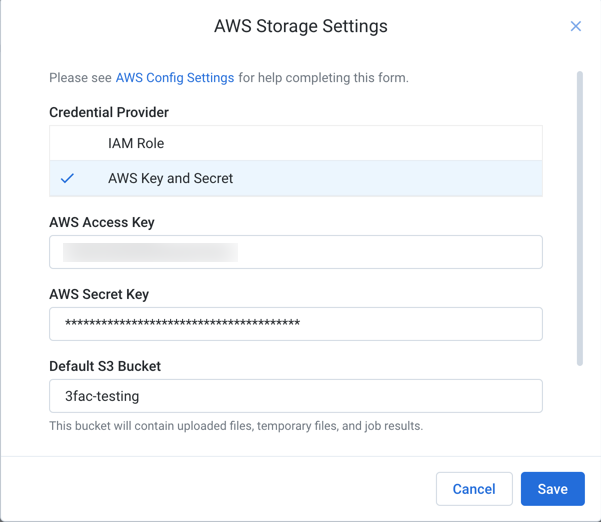
Figure: AWS Storage page
The following settings apply to S3 access.
Note
The values that you should use for these settings should be provided by your S3 administrator. If they have already been specified, do not modify unless you have been provided instructions to do so.
Setting | Description |
|---|---|
AWS Access Key | This key defines the account to use to connect to AWS. |
AWS Secret Key | The secret (or password) associated with the key. |
Default S3 Bucket | This bucket is used for storage, unless another bucket is explicitly selected. Note Specify the top-level bucket name only. There should not be any backslashes in your entry. |
Extra S3 Buckets | You can specify a comma-separated string of additional S3 buckets that are available for storage. Do not put any quotes around the string. Whitespace between string values is ignored. |