User Profile Page
In your user profile, you can review your personal information and update your photo. Select User menu > Preferences.
Note
After saving changes to your user profile and exiting, please refresh the page.
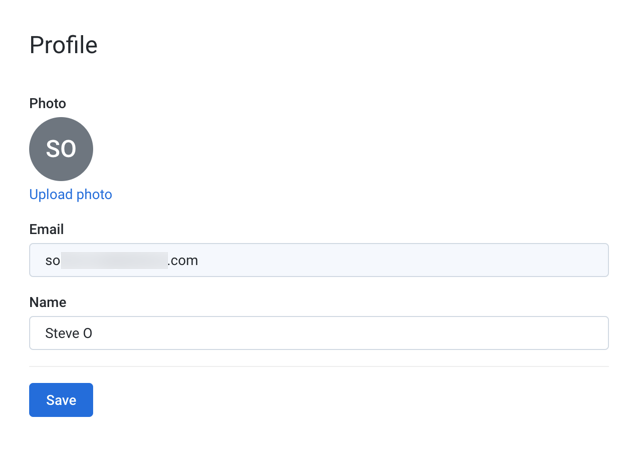
Figure: User Profile Page
Profile settings
Name: Display name for your Alteryx account.
Email: Email address associated with your account
Note
This value is the user ID. It must be a valid email address and cannot be modified after registration.
Upload photo
You can upload a preferred image associated with your user account. This image appears wherever the application contains a personal identifier, such as the icon for the User menu.
Image requirements:
Format: JPG (JPEG), PNG, GIF, SVG, BMP, WEBP
Dimensions: square dimensions work best. If you are using a non-square image, you should center the image details along the shorter edge of the image.
Steps:
Below the icon at the top of the User Profile page, click Upload photo.
Navigate your local desktop.
Select the file and click Open.
The icon is replaced by the image from the file you uploaded.