Add Schedule Dialog
As needed, you can create a new schedule to execute jobs.
To add a schedule to your flow, click the drop-down menu in the Flow View page, and select Schedule.
Note
This feature may not be available in all product editions. For more information on available features, see Compare Editions.
Note
Flow owners can create schedules. Other users must have the appropriate privileges to create schedules for the flow.
Note
Scheduled jobs cannot be executed on Trifacta Photon.
Note
Launch times may not exactly match the specified schedule. Typically, scheduled jobs should launch within one minute of the scheduled time.
Note
By default, when scheduled or API jobs are executed, no validations are performed of any writesettings objects for file-based outputs. Issues with these objects may cause failures during transformation or publishing stages of job execution. Jobs of these types should be tested through the Trifacta Application first. A workspace administrator can disable the skipping of these validations.
Note
For a dataset with parameters, scheduled times are used when resolving date range parameters.
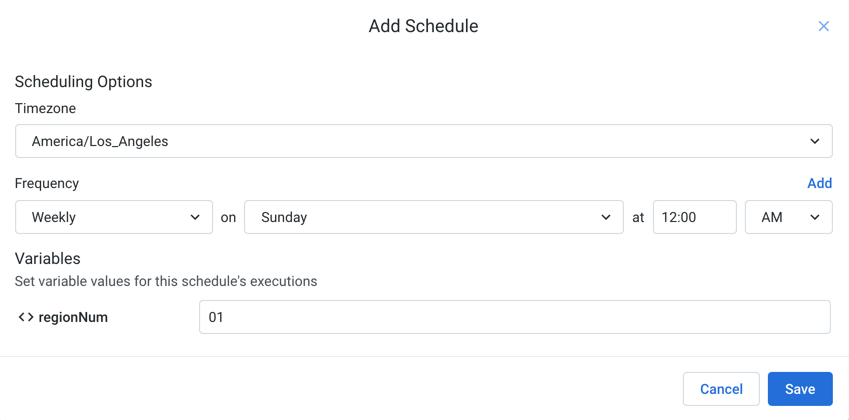
Figure: Add Schedule dialog
Scheduling Options
Timezone: Select the timezone to apply to the schedule.
To use UTC time zone, select
UTCin the drop-down. For more information, see Supported Time Zone Values.
Frequency:
Hourly, Daily, Weekly, Monthly: Run the schedule at the specified moment for the interval.
Tip
For drop-downs showing days of the week or days of the month, you can click multiple values to select them.
cron: Set the schedule according to cron syntax.
Time zone settings set in the drop-down are used with the cron schedule.
For more information, see cron Schedule Syntax Reference.
To add another trigger for the flow's schedule, click Add.
To create the schedule, click Save.
Parameter Overrides
If your flow contains one or more variable parameters, you can apply overrides to any variables. When the scheduled job is executed, the variable value is applied to job at runtime.
Note
In a trigger, displayed parameter values may be inherited from the plan or flow that is being triggered. To ensure that the proper value is used, you should set a specific value for the override in the trigger. This is a known issue.
For each listed variable, you can modify the value that is applied when the schedule is executed.
For more information, see Overview of Parameterization.