Configure Your Access to S3
If per-user access to S3 has been enabled in your Alteryx deployment, you can apply your personal S3 access credentials through the AWS Credentials page. You can use the following properties to define the S3 buckets to use for uploads, job results, and temporary files.
Getting Started
You can access these settings through the Trifacta Application.
Steps:
In the menu bar, click the User menu.
Select Storage. click Edit for AWS Credentials and Storage Settings, where you can review and modify your S3 access credentials.
Credential Provider
IAM Role
Note
This role must be created through AWS for you. For more information, please contact your AWS administrator.
Tip
This method is recommended for access AWS resources.
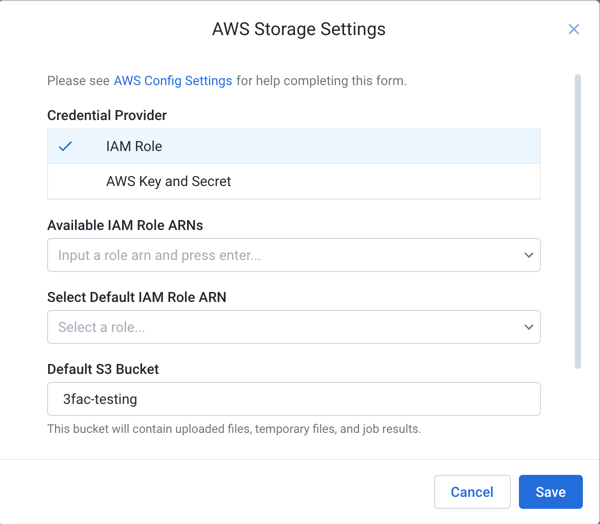
Figure: Apply your IAM role and credentials
Setting | Description |
|---|---|
Available IAM Role ARNs | You can specify the set of IAM Role ARN to use to authenticate to AWS resources. |
Select Default IAM Role ARN | From the available IAM Role ARNs, you can specify the default one. |
Default S3 Bucket | This bucket is used for storage, unless another bucket is explicitly selected. Note Specify the top-level bucket name only. There should not be any backslashes in your entry. |
Extra S3 Buckets | You can specify a comma-separated string of additional S3 buckets that are available for storage. Do not put any quotes around the string. Whitespace between string values is ignored. |
AWS Key and Secret
Per-user access must be enabled by your Alteryx administrator. See S3 Access.
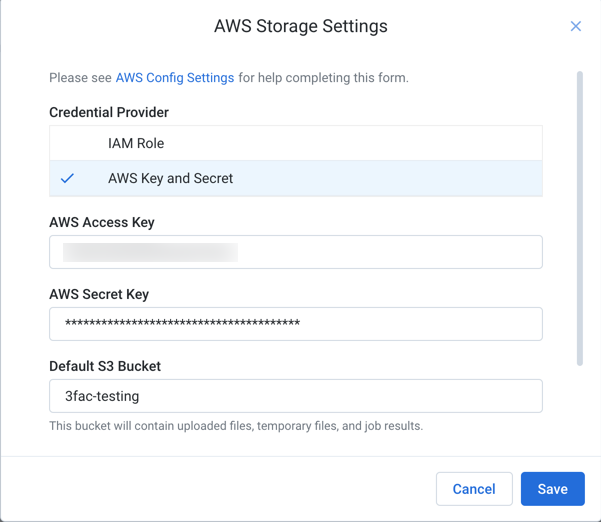
Figure: AWS Storage page
The following settings apply to S3 access.
Note
The values that you should use for these settings should be provided by your S3 administrator. If they have already been specified, do not modify unless you have been provided instructions to do so.
Setting | Description |
|---|---|
AWS Access Key | This key defines the account to use to connect to AWS. |
AWS Secret Key | The secret (or password) associated with the key. |
Default S3 Bucket | This bucket is used for storage, unless another bucket is explicitly selected. Note Specify the top-level bucket name only. There should not be any backslashes in your entry. |
Extra S3 Buckets | You can specify a comma-separated string of additional S3 buckets that are available for storage. Do not put any quotes around the string. Whitespace between string values is ignored. |