License Key
Access to Designer Cloud Powered by Trifacta Enterprise Edition is governed by a license key file that must be uploaded and installed on the Trifacta node.
License limits
Access to the product is determined by two factors:
Number of users vs. number of users permitted by the license
Expiration date of the license
How users are counted:
The number of users of the product is determined by:
Number of active and disabled/suspended users
The default admin user account is counted as a valid user. Do not delete this account. For more information, see Create Admin Account.
Deleted users may remain in the system for a period of time. These users are not counted against the license limit.
For more information, see "License key violations" below.
Download license key file
If you have not done so already, the license key file is available where you have acquired the installation package. Please download license.json.
Acquire license key
A valid license key (license.json) is provided to each customer prior to installation. Your license key file is a JSON file that contains important information on your license.
Note
If your license key has expired, please contact Alteryx Support.
Install your license key
If you are updating your license, you may want to save your previous license key to a new location before overwriting.
Note
Do not maintain multiple license key files in this directory.
If you are updating your license, you may want to save your previous license key to a new location before overwriting.
Note
Do not maintain multiple license key files in this directory.
Upload through the application
Steps:
Navigate to the URL for the Trifacta Application.
Login as an administrator.
From the menu, select User menu > Admin console > Admin Settings.
Scroll down to the bottom of the page. Click Upload License.
Navigate your local environment to select your license key file. Click Open.
The license key file is updated.
Command Line
To apply your license key, copy the key file to the following location in theAlteryx deployment:
/opt/trifacta/license
Update your license key
After you have installed your license key, you can update your license with a new one through the Admin Settings page. See Admin Settings Page in the Admin Guide.
Changing the license key location
By default, the license key file in use must be named:license.json.
If needed, you can change the path and filename of the license key. The property is the following:
"license.location"
See Admin Settings Page in the Admin Guide.
License key violations
Too many users
If you have created more users in the Trifacta Application than are supported by your license key, a notification banner is displayed.
Note
Although you are permitted to continue to use the application, you must remove users from your user base to maintain compliance with your license key. For more information on adjusting your license key, please contact Alteryx Support.
Note
Usage of the APIs is not blocked when user count limits are violated.
License expiration date reached
Warning
If you attempt to use Designer Cloud Powered by Trifacta Enterprise Edition or its APIs after your license key has expired, access is prevented.
Please contact Alteryx Support to extend your license.
Expired license
Note
If your license expires, you cannot use the product until a new and valid license key file has been applied. When administrators attempt to login to the application, they are automatically redirected to a location from which they can upload a new license key file.
Invalid license key file
When you start the Designer Cloud Powered by Trifacta platform, you may see the following:
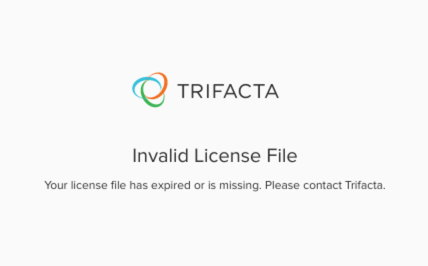
Your license key is missing or has expired. Please contact Alteryx Support.