Data Reload Process
注意
This article is relevant only to datasets created via the Auto Insights Admin Portal.
For a streamlined data import experience, including support for 70+ database connections, we recommend Import Data from Alteryx One Platform.
Reloading data into Auto Insights is a simple process. Auto Insights remembers the original selections you made when confirming fields, so you only have to go through the process once. If you add new columns of data into Auto Insights, Auto Insights identifies and clearly flags this for you so that it's easy to see what's new.
To reload data...
Go to Datasets in Admin Portal.

Select Edit on the top right.

Auto Insights remembers your settings and flags any new columns.
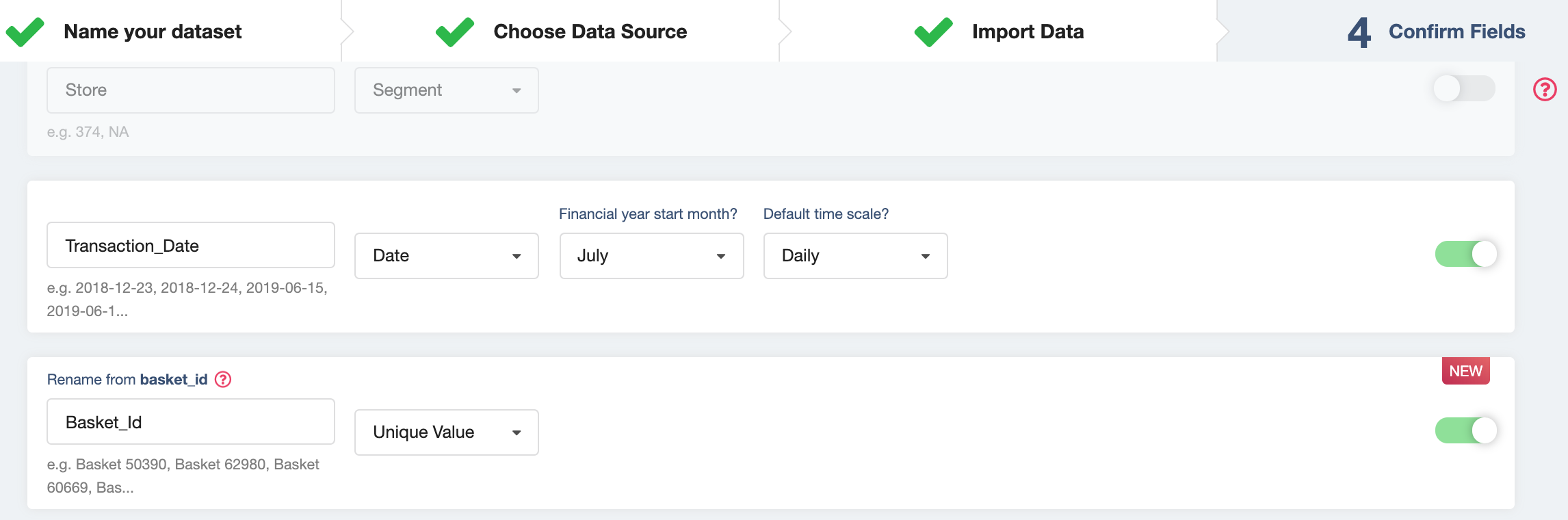
For database connections—edit the SQL query to include the new columns.
For CSV files—select the trashcan icon to remove the old dataset. Drag your updated dataset to upload.
Related Articles
How do I connect to a database?