Plan and Billing Page
Note
This feature may not be available in all product editions. For more information on available features, see Compare Editions.
The Plan and billing page enables you to view, subscribe, and manage your plans, billing information, and the number of committed seats during the subscription. You can also cancel your plan.
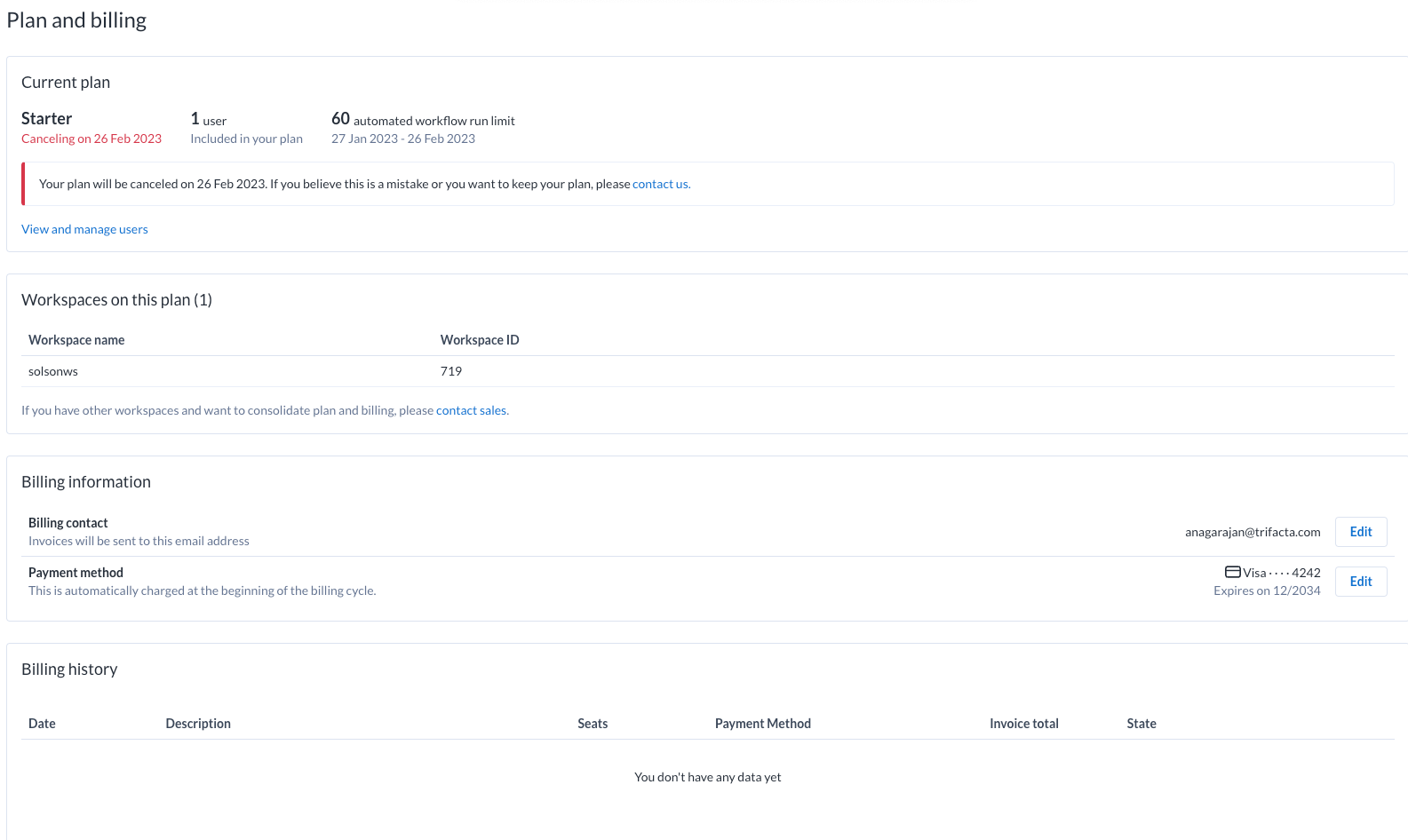
Figure: Plans and billing page
Current plan
Your current plan and the number of committed seats in the plan are displayed. You can also view the next renewal date for your plan.
Edit plan
Steps:
To edit your current plan, click Edit plan.
In the Edit your plan page, select your new plan, new number of licensed users, or both. The summary details of the selected plan are displayed on the right panel.
Note
You can edit your plan only after your trial period is over. For example, if you subscribe two days before your trial expiry period, you would not be charged for those two days; however, you cannot edit your plan.
To add or remove seats, click Add or remove seats.
Note
If you increase the number of seats with no other changes, the changes take effect immediately. If you reduce the number of users, the changes take effect when your current billing cycle ends.
Review the changes and click Submit changes. After you submit changes, your card details are processed for payments and the summary of your plan is displayed.
View and manage users
To add, disable, or remove users from the workspace, click View and manage users link. You can also reset passwords and change roles. For more information, see Users Page.
View usage
You can review the data volumes that you have used during the current month for uploads, job execution, and sampling, as well as current users of Designer Cloud in your project. For more information, see Plan Usage Page.
Change plans
You can change plans for the following:
From a Starter version to a Professional version.
From a monthly subscription to an annual subscription or vice versa.
Note
Monthly to annual subscription is applicable only for a Starter version.
Billing information
For more information on paying for your subscription, see Make a Payment.
Billing contact
To change the email address for billing information, click Edit.
Credit card
You can view your current credit card method of payment. To edit your current credit card, click Edit.
You can also update your credit card information.
Bank account:
You can add your bank account details as a method of payment for your subscription. To edit and update your bank account details, click Edit.
For more information on the payment method for your subscription, see Edit Payment Method.
Billing history
Review current and past invoices for your plan.
To download an invoice, click View Invoice. Then, click Download invoice or View receipt.
Cancel Plan
Warning
Cancellation of your plan takes effect at the end of your current billing cycle.
Steps:
To cancel the plan, click Cancel plan.
From the available options, select a reason for cancellation and Submit.
To confirm the cancellation, click Confirm cancellation.