Users Page
Note
This feature may not be available in all product editions. For more information on available features, see Compare Editions.
The Users page enables adding, disabling, or removing users from your project or workspace. You can also reset passwords and change roles.
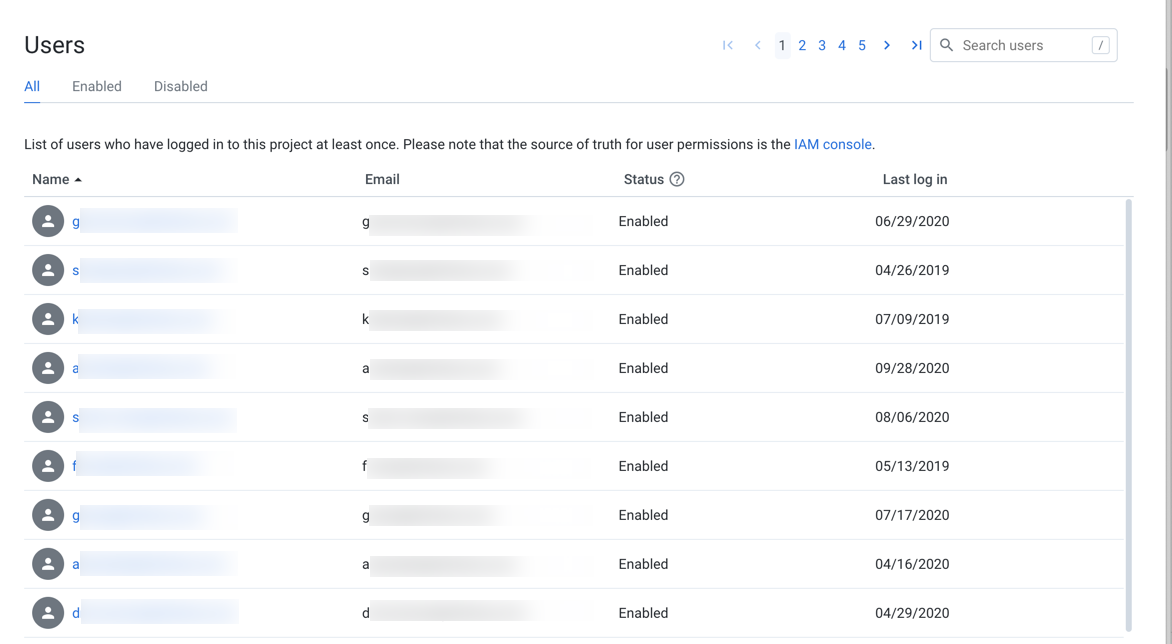
Figure: Users Page
Note
For Dataprep by Trifacta, project roles determine access to product features and objects created within your project. Access to Google Cloud Platform services is determined by the IAM role assigned to each user's account. For more information, see Required Dataprep User Permissions.
Note
Schedules owned by a disabled user continue to execute. An admin can disable the schedule. See Schedules Page.”
Tabs:
Click one of the tabs to display all users or a filtered list based on user status.
Fields:
Name: Display name for the user. Click the name of the user to review details about the user account. SeeUser Details Page.
Email: Username (email address of users)
Status: Current status of the user. See "Status" below.
Last login: Timestamp for the last time that the user logged in to the Trifacta Application
Actions:
Search: Enter text to begin searching for specific usernames or email addresses.
Sort: Click a column name to sort the list of users in ascending or descending order.
Context menu actions:
For each user, you can perform the following actions in the context menu:
Edit:Modify user properties, including platform roles. See "Edit Users" below.
Disable:When a user is disabled, the user cannot access the Trifacta Application.
The disabled user still counts against the project or workspace limit.
All of the user's assets are retained.
Assets that are owned by the user become inaccessible to other users that have access.
To permit access again, select Enable.
Status
Users can be set to one of the following statuses:
Enabled: User can log in and use the Trifacta Application normally.
Disabled: User account has been disabled by an administrator. User cannot use the project or workspace.
Note
A disabled user's assets are still stored within the Trifacta Application. However, the user cannot access them. Ownership of these objects has not been transferred. An administrator has ownership privileges on the user's objects.
Edit Users
To modify a user account, please complete the following steps.
Note
For security reasons, an administrator is not permitted to edit some settings in the administrator's own account.
Steps:
Locate the user in the list of users.
In the context menu on the right side of the user's listing, select Edit.
In the Edit User dialog, modify the following properties as needed:
Name: The display name of the user.
Email: The email address is used as the login identifier. This value cannot be modified.
Roles: Select or remove the roles to assign to the user. For more information, see Roles Page.
Roles
Users can have one of the following roles..
Note
Users whose roles have changed may be logged out of the application. When they log in again, the new roles are applied.
For more information, see Privileges and Roles Reference.
default
A user with thedefaultrole has basic privileges to use the product.
Dataprep admin
A user with the Dataprep admin role all user privileges, as well as the ability to administer the project.
Note
The project owner is automatically granted the Dataprep admin role. This role can be assigned to non-project owners. It grants a project user all of the privileges of the project owner within Dataprep by Trifacta. If the Dataprep admin role is un-assigned to a project owner, it is automatically granted back to the project owner on next login.
Custom role
As needed, you can create custom roles. For more information, Create Role.