Users Page
The Users page enables adding, disabling, or removing users from your project or workspace. You can also reset passwords and change roles.
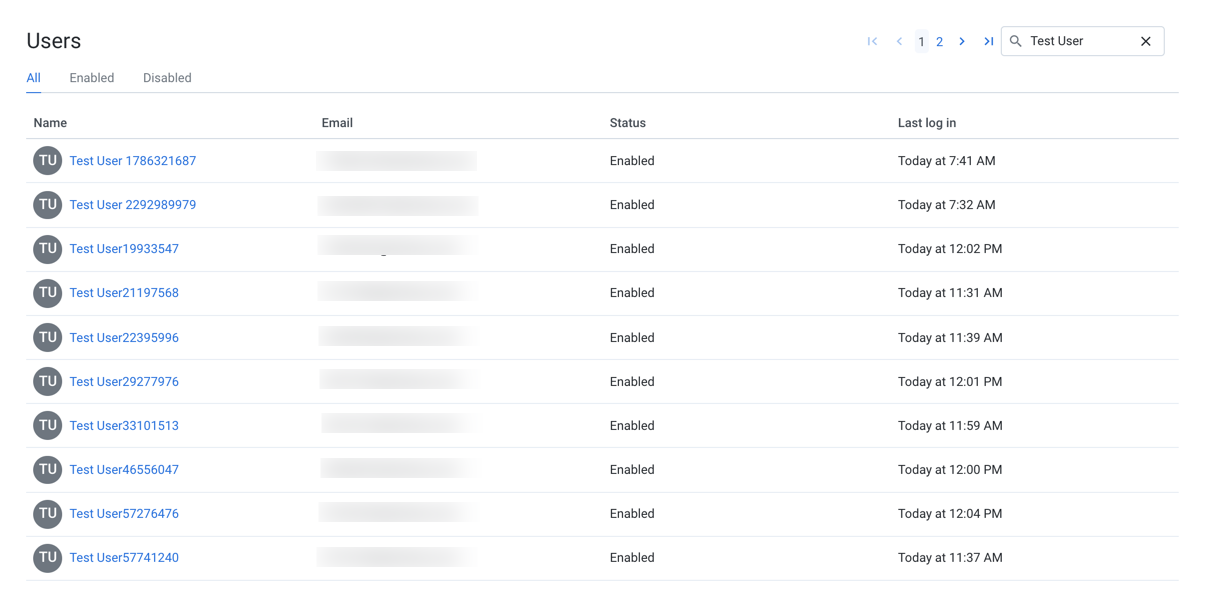
Figure: Users Page
Tabs:
Click one of the tabs to display all users or a filtered list based on user status.
Fields:
Name: Display name for the user. Click the name of the user to review details about the user account. SeeUser Details Page.
Email: Username (email address of users)
Status: Current status of the user. See "Status" below.
Last login: Timestamp for the last time that the user logged in to the Trifacta Application
Actions:
Search: Enter text to begin searching for specific usernames or email addresses.
Context menu actions:
For each user, you can perform the following actions in the context menu:
Configure storage: If per-user access is enabled, you can configure the access credentials for individual users, either using key-secret combinations or IAM roles. For more information, see Configure Your Access to S3.
Edit:Modify user properties, including platform roles. See "Edit Users" below.
Reset password: Self-service password reset is enabled by default. If enabled, click this option to send an email to the user to reset his or her password.
Note
Only platform administrators can reset a user's password. Workspace admins cannot.
Disable:When a user is disabled, the user cannot access the Trifacta Application.
The disabled user still counts against the project or workspace limit.
All of the user's assets are retained.
Note
Schedules owned by a disabled user continue to execute. An admin can disable the schedule. See Schedules Page.
Assets that are owned by the user become inaccessible to other users that have access.
To permit access again, select Enable.
Status
Users can be set to one of the following statuses:
Enabled: User can log in and use the Trifacta Application normally.
Disabled: User account has been disabled by an administrator. User cannot use the project or workspace.
Note
A disabled user's assets are still stored within the Trifacta Application. However, the user cannot access them. Ownership of these objects has not been transferred. An administrator has ownership privileges on the user's objects.
Edit Users
To modify a user account, please complete the following steps.
Note
For security reasons, an administrator is not permitted to edit some settings in the administrator's own account.
Steps:
Locate the user in the list of users.
In the context menu on the right side of the user's listing, select Edit.
In the Edit User dialog, modify the following properties as needed:
Name: The display name of the user.
Email: The email address is used as the login identifier. This value cannot be modified.
Roles: Select or remove the roles to assign to the user. For more information, see Roles Page.
SSO Principal: If SSO is enabled, set this value to be the SSO principal value associated with this user.
Note
Required value for each user if SSO is enabled. See Configure SSO for AD-LDAP.
Hadoop Principal: If secure impersonation is enabled, set this value to be the Hadoop principal value associated with this user.
Note
The user principal value should not include the realm.
Note
Hadoop principal is a required value if secure impersonation is enabled. See Configure for Secure Impersonation.
Note
If Kerberos is enabled, verify that all user principals that use the platform are also members of the group of the keytab user.
Deployment management: When selected, this user is assigned the deployment role in the platform. In a Development environment, this role can be added to a user's account to enable access to the Deployment Manager.
Note
Deployment management user accounts are intended for managing production execution of flows. These users have a different and limited user interface in the Trifacta Application. There should be a limited number of these accounts.
Note
Only platform administrators can assign the Deployment management role. Workspace admins cannot.
Tip
A deployment user should be assigned the flow author role. Lesser flow roles may prevent the deployment user from properly importing and managing flows. See Roles Page.
In a Production environment where the Deployment Manager applies to the entire instance, this role does not apply.
For more information, see Configure Deployment Manager.
For more information on Deployment Manager, see Overview of Deployment Manager.
Platform admin: When selected, the user is granted admin privileges over the platform. These privileges include user administration, ability to modify platform settings, and permissions to use admin-only API endpoints.
Note
Avoid providing the Platform admin permission to a large number of users.
To save your changes, click Edit user.