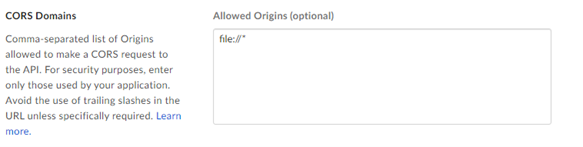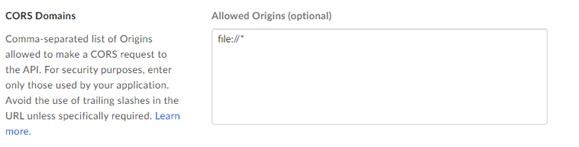Version | Description |
v2.5.6 | Compatible with Alteryx Designer and Server 2021.4.2 Patch 6, 2022.1 Patch 4 and later. Requires AMP engine. Fixed issue where Box Input couldn’t read data when an Excel column had data of two data types. (TPM-4135) Fixed issue where JSON Web Tokens didn’t work in the Box tools. (TPM-4115, TDCE-520) Fixed issue where the Python SDK didn’t report DCM errors. (TPM-3929) Fixed issue where Box Input didn’t retain the type of date type data. (TDCE-537) Fixed issue where Box Output converted numbers into text. (TDCE-453)
|
v2.5.5 | Compatible with Alteryx Designer and Server 2021.4.2 Patch 6, 2022.1 Patch 4 and later. Requires AMP engine. Removed usage of .shiv folder. Added support for Alteryx Designer and Server 2024.1. Fixed issue where Box Input ran indefinitely when configured to read an empty dataset. (TPM-2453) Fixed issue where the Box tools couldn’t connect with a newly generated JWT token. (TFLN-1855)
|
v2.5.4 | Compatible with Alteryx Designer and Server 2021.4.2 Patch 6, 2022.1 Patch 4 and later. Requires AMP engine. Fixed issue where Box Output failed to write fixedDecimal data type into YXDB files. (TPM-2111) Fixed issue where Box Output failed to overwrite certain large Excel files. (TPM-2169)
|
v2.5.2 | Compatible with Alteryx Designer and Server 2021.4.2 Patch 6, 2022.1 Patch 4 and later. Requires AMP engine. For Box Input, added an option include subfolders when utilizing wildcard search, downloading files locally, or when user opts to Process file as. Fixed performance issue when utilizing wildcard search in Box Input. (TPM-2027) Fixed issue where wildcard search was returning an error the first time workflow ran. (TPM-1847) Fixed issue where Box Output failed to write various number and date-time data types into YXDB files. (TDCE-96, TPM-1958) Fixed issue where workflow failed when Box Output was configured to use incoming field to dynamically name one or more output files. (TPM-1980) Fixed issue where the Box configuration panel showed intermittent error when left open for a long period of time. (TFLN-1210)
Known Issue Alteryx Server requires the AllowAll value of the SDK Access Mode settings. |
v2.5.1 | Compatible with Alteryx Designer and Server 2021.4.2 Patch 6, 2022.1 Patch 4 and later. Requires AMP engine. Fixed issue where the Configure File tab was resent when users pressed Enter in the File Path field. (TFLN-1209) Fixed issue where reading a XLSX file with Null values resulted in error. (TDCE-92) Fixed issue where a workflow run with the Box connectors using JWT authentication failed to run after a day, with the cryptography or Invalid access token error. (TPM-1802) Fixed issue where Box Output failed to append data when it contained quoted delimiter character. (TDCE-28) Fixed issue where Box Output either failed to write date and date-time data types, or changed the date to 70 years in the future. (TPM-1902)
Known Issue |
v2.5.0 | Compatible with Designer 2021.4.2 Patch 4, 2022.1 Patch 2 and later. Requires AMP engine. Added support for DCM. Added option to overwrite only one sheet added. Changed the behavior of sheet and file name field to be excluded from the written data. Added option to keep the sheet and file name field. SSL/TLS validation is now performed against Windows Certificate Store. FIPS capable. Fixed issue with dynamic naming of files. (TPM-1688)
Known Issue |
v2.4.0 | Compatible with Alteryx Designer 2021.4.2 and later. Append and Overwrite options now create a new version of the file rather than deleting the old file and creating a new one. This preserves the file’s version history and shared links. Removed the limit of 100 files downloaded from a single folder.
|
v2.3.0 | |
v2.2.0 | Added an option to pass column information (column names and data types) to connected tool without the need to run the workflow. Added Dynamic Output Added an option to upload local files to Box using Box Output. Write Headers checkbox is now enabled by default. Minor bugfixes.
|
v2.1.1 | |
v1.0.0 | Supports OAuth (including SSO) and Access Token Authentication Methods Allows users to download the folders and files locally. Requires Alteryx Designer 2021.3 and Later
|