Change Recipe Sample Size
By default, samples displayed in the Cloud Portal can be up to 10 MB in size. In some cases, you may want to increase or decrease the size of samples displayed in the browser to include more data or to prevent browser or Trifacta Photon memory issues.
Note
Samples are still generated using the preset limit and stored in full on the base storage layer. This setting changes the volume of the data delivered to the browser.
This size reflects the maximum permitted size of a sample that is delivered to the browser. If the available data is less than the maximum permitted size, then the actual sample size may be smaller.
When this setting is reduced, the sample currently loaded in the browser is immediately reduced to the new maximum size. Other available samples for the recipe are resized when they are reloaded.
If you raise the maximum sample size, the volume of the currently loaded sample can be expanded to the maximum size, if the data is available in the sample.
Note
Maximum sample sizes are configured on a per-recipe basis. Changes to your sample size affect sample sizes in downstream recipes. For example, if the maximum sample size on Recipe A is set to 5MB, any sample from Recipe A that is used in Recipe B, which is downstream of Recipe A, is also constrained to 5MB in maximum size. However, Recipe B may have a different maximum sample size, so you can generate a new sample in Recipe B to acquire a different-sized sample.
Steps:
On the Transformer page, click the name of the sample in the top menu.
The Sample Indicator is displayed
In the Sample Indicator, click Edit.
Use the slider bar to change the maximum size of samples delivered to the browser for this recipe:
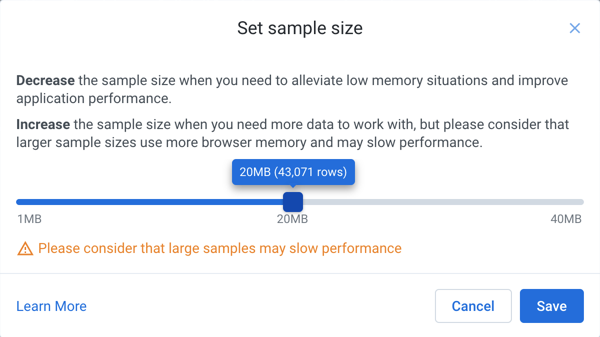
Note
The range of the slider indicates the maximum available data for the sample. For example, if the sample is 7 MB then the slider shows a maximum of 7 MB.
Note
A warning message may be displayed if the sample size exceeds the recommended size.
Note
For data sources that are uncompressed or converted when ingested to the backend, the actual storage size may exceed the specified maximum limit.
Tip
The Cloud Portal provides a recommendation for the new sample size. You should set your sample size to this value or a smaller value.
To apply your changes, click Save.
The current sample is immediately updated to reflect the new maximum sample size. The size of all subsequent samples that are delivered to the browser for this recipe is capped at this new maximum size. Samples are still generated at the preset size in backend storage.
For more information, see Sample Indicator.