- Alteryx
- Auto Insights
- Import Data from Analytics Cloud
- Share Dataset
注意
This article pertains to datasets created from an Analytics Cloud dataset. For datasets managed within Auto Insights, see Dataset Access.
When you create a new dataset, the default access setting is Private. Until you decide to share your dataset, it’s only available to you (the owner). A dataset can be shared with other users so that they can also view and create Missions from this dataset.
From the Datasets page, select the Auto Insights dataset you want to share and select the ellipsis icon > Share or by selecting the icon or avatar in the Shared with column.
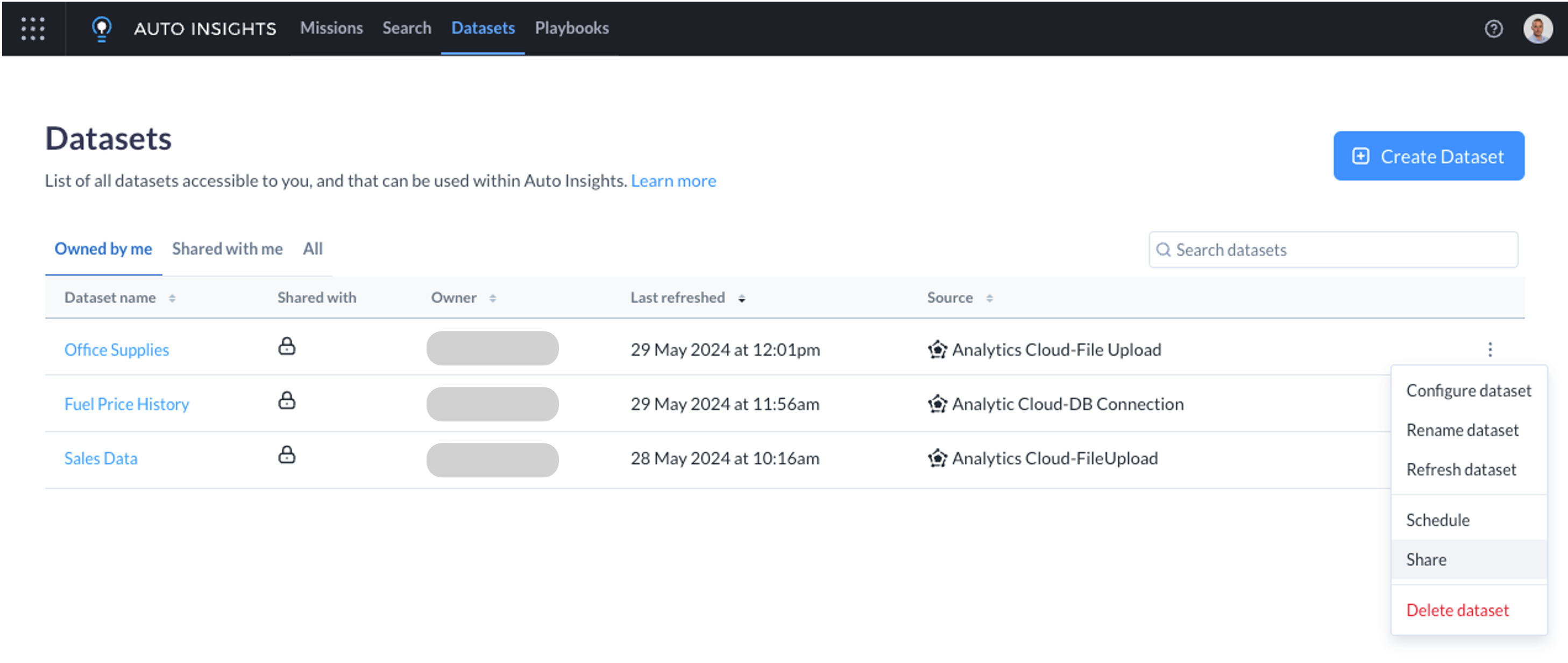
The Share window displays.
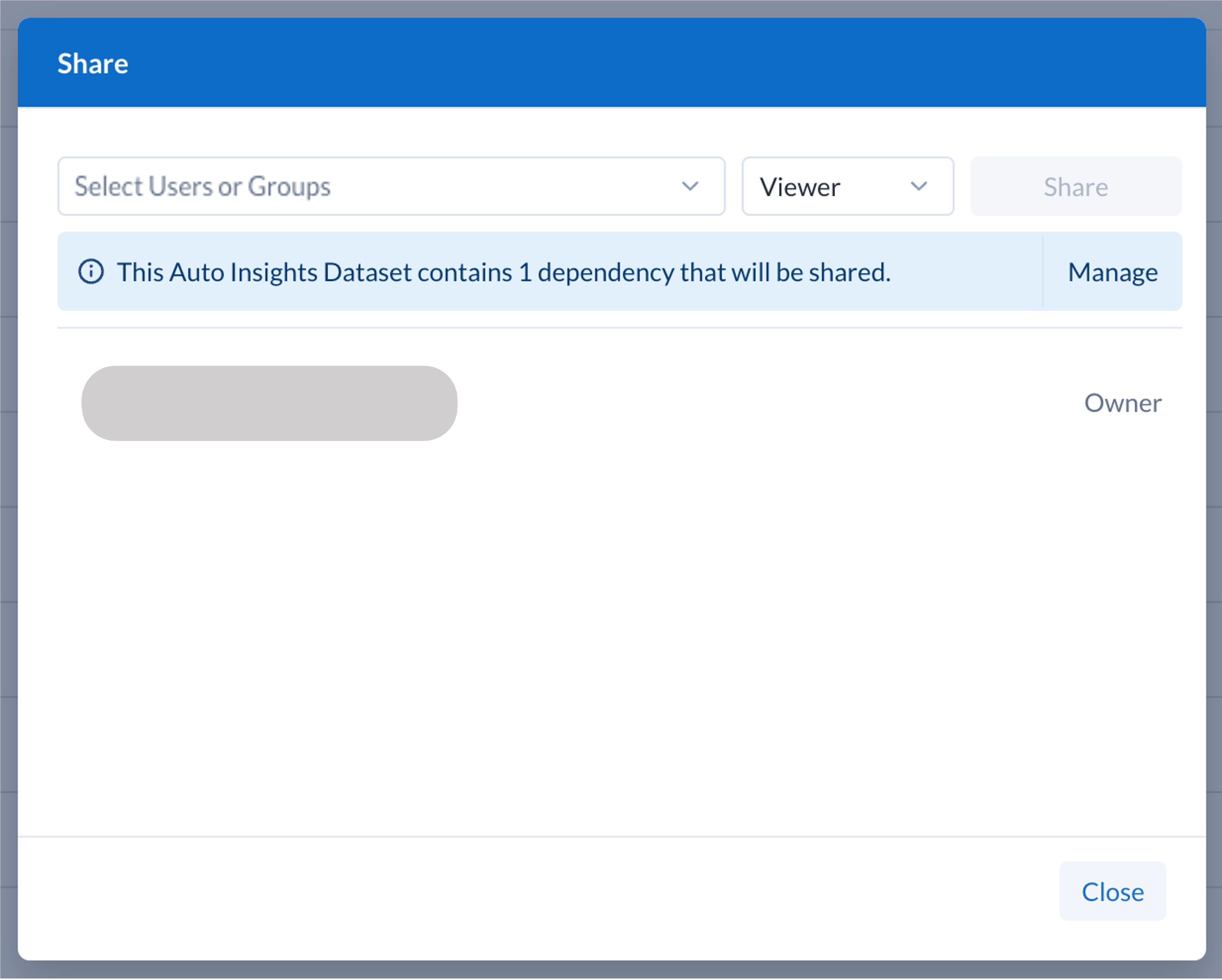
Enter the name of the user/s or group/s with whom you would like to share this dataset.
Configure the permissions that should be assigned to the selected recipients. As the owner of the dataset, you can handle the permission rights at a user or group level. This means that certain people can have edit permissions, while others have read (Viewer) permissions.
Dependencies are not automatically shared with other users, although these are not required for collaborators to be able to use (for Viewers) or refresh, schedule, edit, and share (for Editors) the Auto Insights Dataset.
Use the Manage button to disable any dependencies that will be automatically shared with this dataset.
When sharing an Auto Insights dataset, access to its dependencies (ie. the Analytics Cloud dataset, and Connection if appropriate) will automatically be shared with the selected users. Sharing of dependencies is enabled by default, and can be disabled as required.
The Auto Insights dataset can be used, edited, refreshed, and shared by other users without needing access to the dependencies.
Click Back to return to the primary Sharing modal.
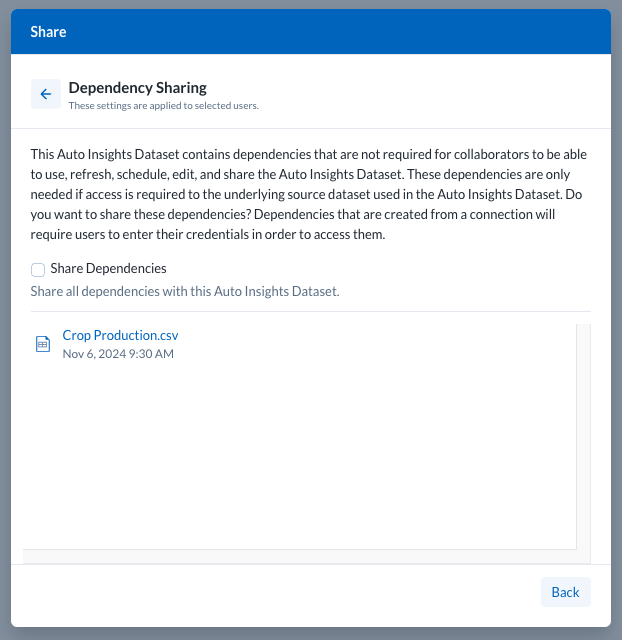
Click Share.