File System Browser
In the Alteryx One, the file system browser lets you browse, select, and filter the sources that you can access through the datastore to which you are connected. You also use the browser to select targets for publishing job results.
Interactions with the connected file system may be determined base on:
user permissions to specific directories
features enabled in the product
For more information, please contact your administrator.
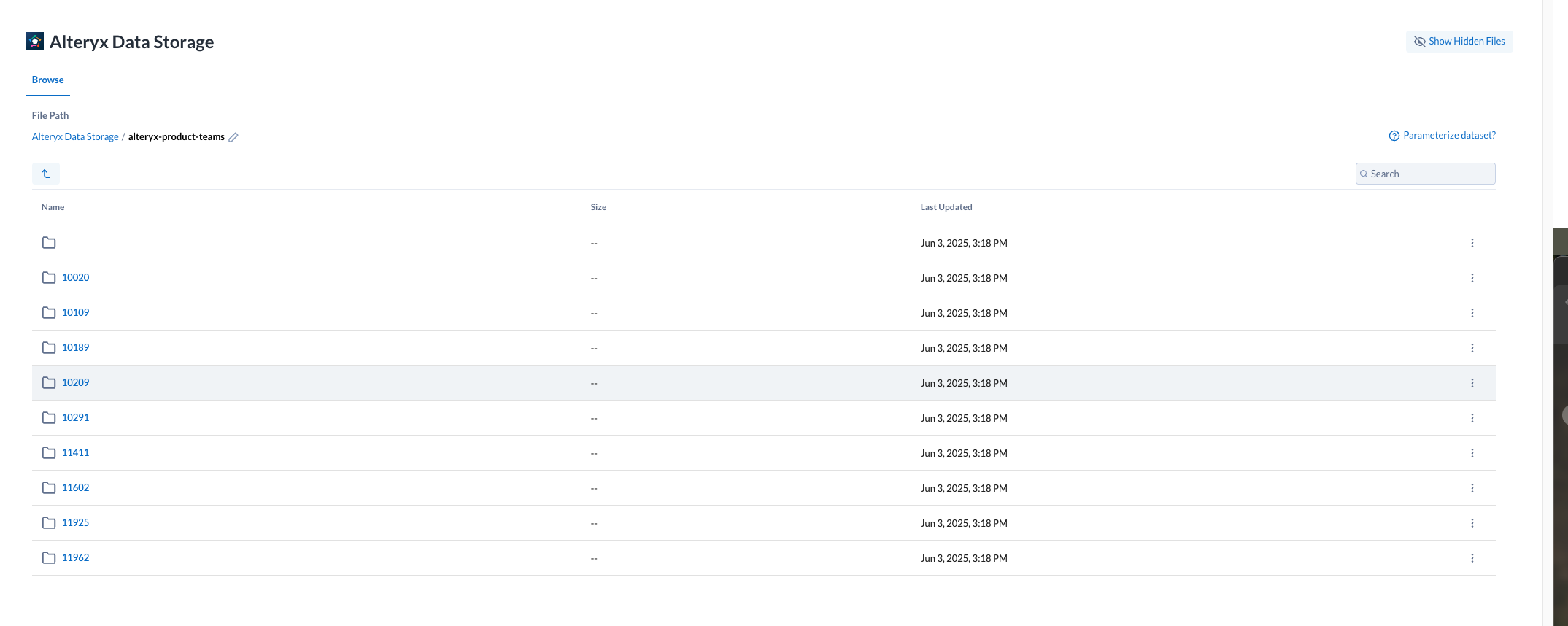
Through the file system browser, you navigate folders and select files through an easy-to-use interface. At a technical level, these objects are typically distributed across multiple servers and may be represented as part files of the whole virtual file.
Browse:
注意
Avoid using the Back button on your web browser, which exits the file system browser without applying changes to your configuration.
Use the links and icons to browse for files and folders in the file system tree structure.
注意
If you do not have the appropriate permissions, you may not be able to browse all of the folders of the directory. However, you may be able to paste in the full path to your location to gain access.
To display hidden files or folders, select Show hidden.
提示
If the displayed file system is the base storage layer, then the path to your output home directory should be available through the browser.
Identifier | Type | Description |
|---|---|---|
 | Bucket | (not always present) In some file systems, the top-level browsing object is called a bucket. 注意 You cannot add an entire bucket as a source of data for your datasets. |
 | Folder |
|
 | File | Click the Plus icon to select this file. The Last Updated column contains information only for files. It is not available for directories. |
Specify Path:
In the browser, you can specify an explicit path to resources. Click the Pencil icon, paste the path value, and click Go.
For example, if your home input directory is the following:
/mydir/input/username@example.com
You should paste the following in the Path textbox:
<bucketname>/mydir/input/username@example.com
提示
You can retrieve your home directory from your profile.
Search Files:
To display a subset of files, enter a string in the Search box. The filter is applied as you type and matches anywhere in the name of a currently displayed file or folder.
注意
If you have a folder and file with the same name, search may only retrieve the file. You can still navigate to locate the folder.